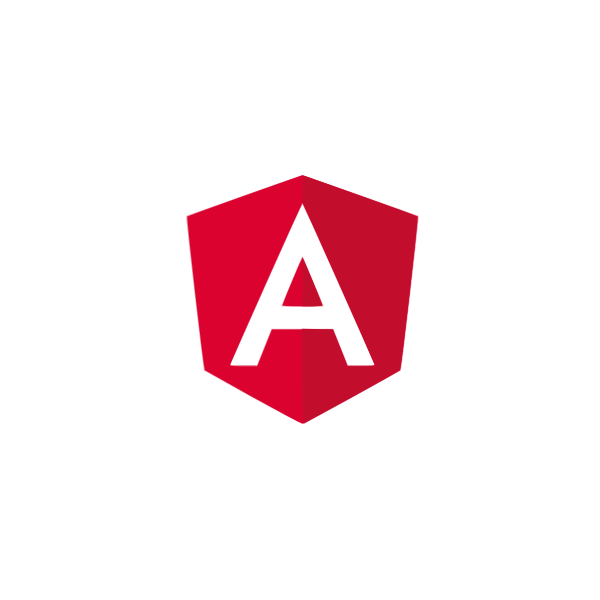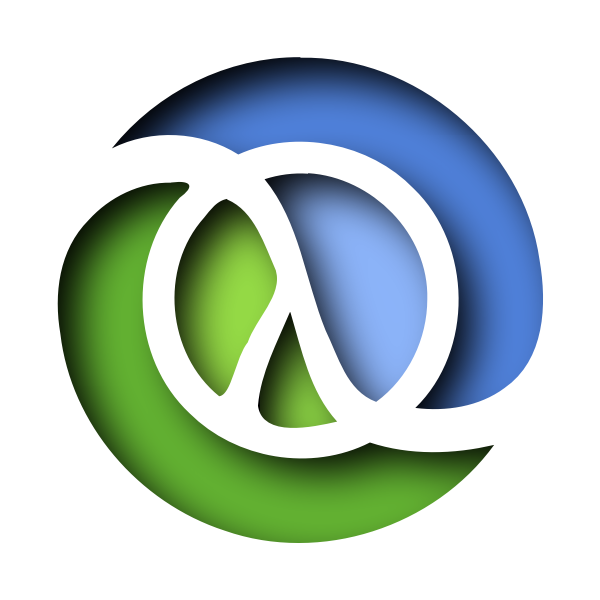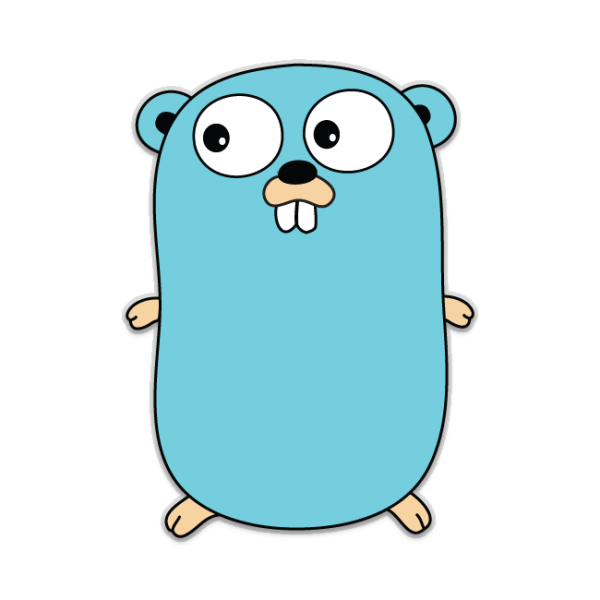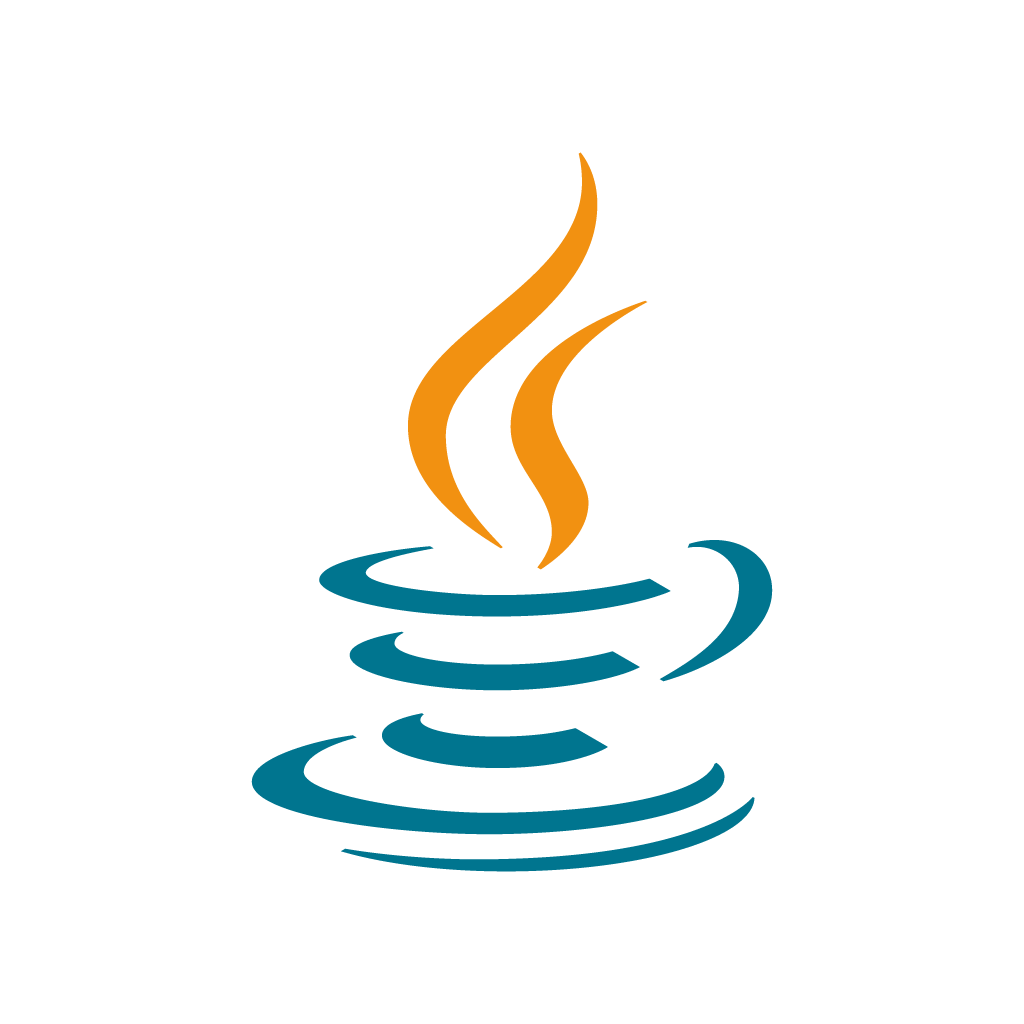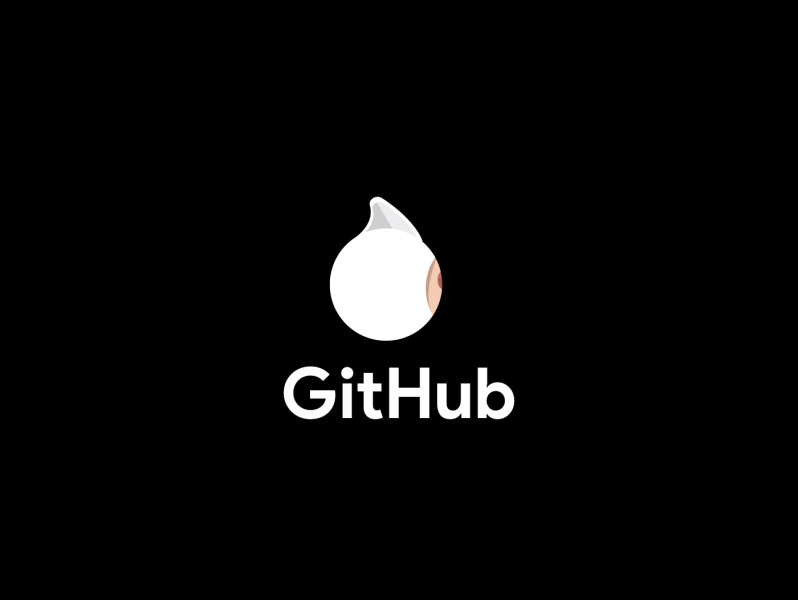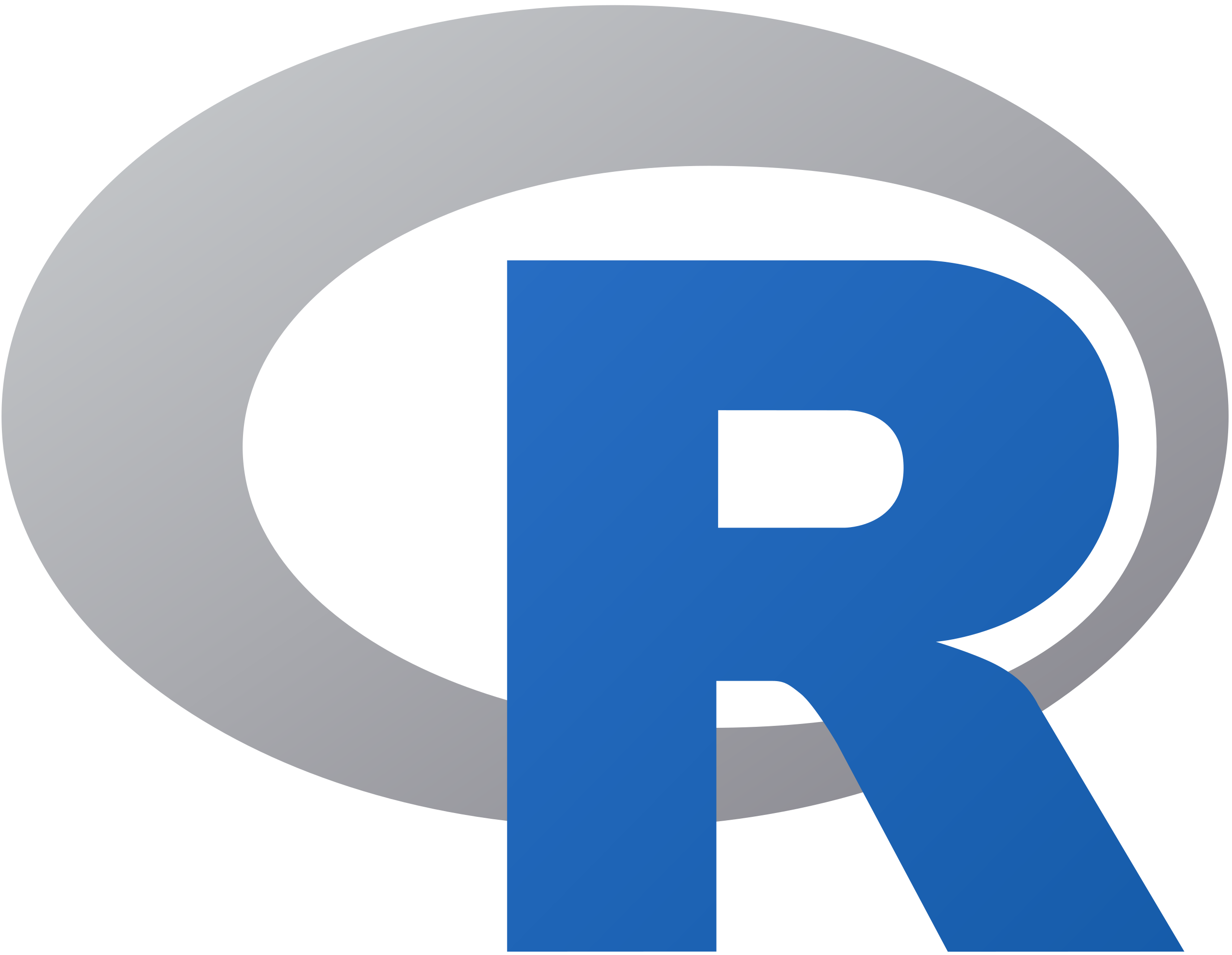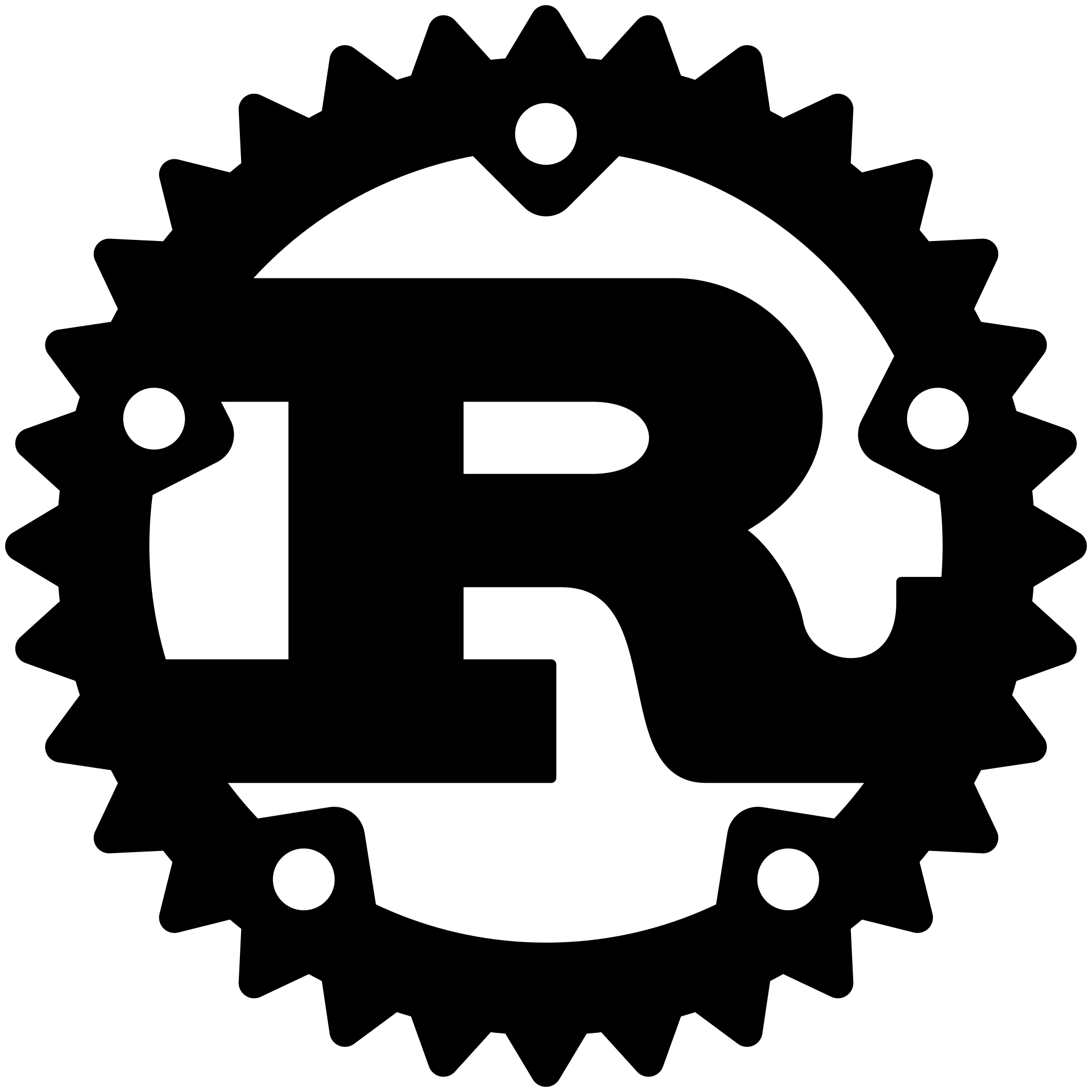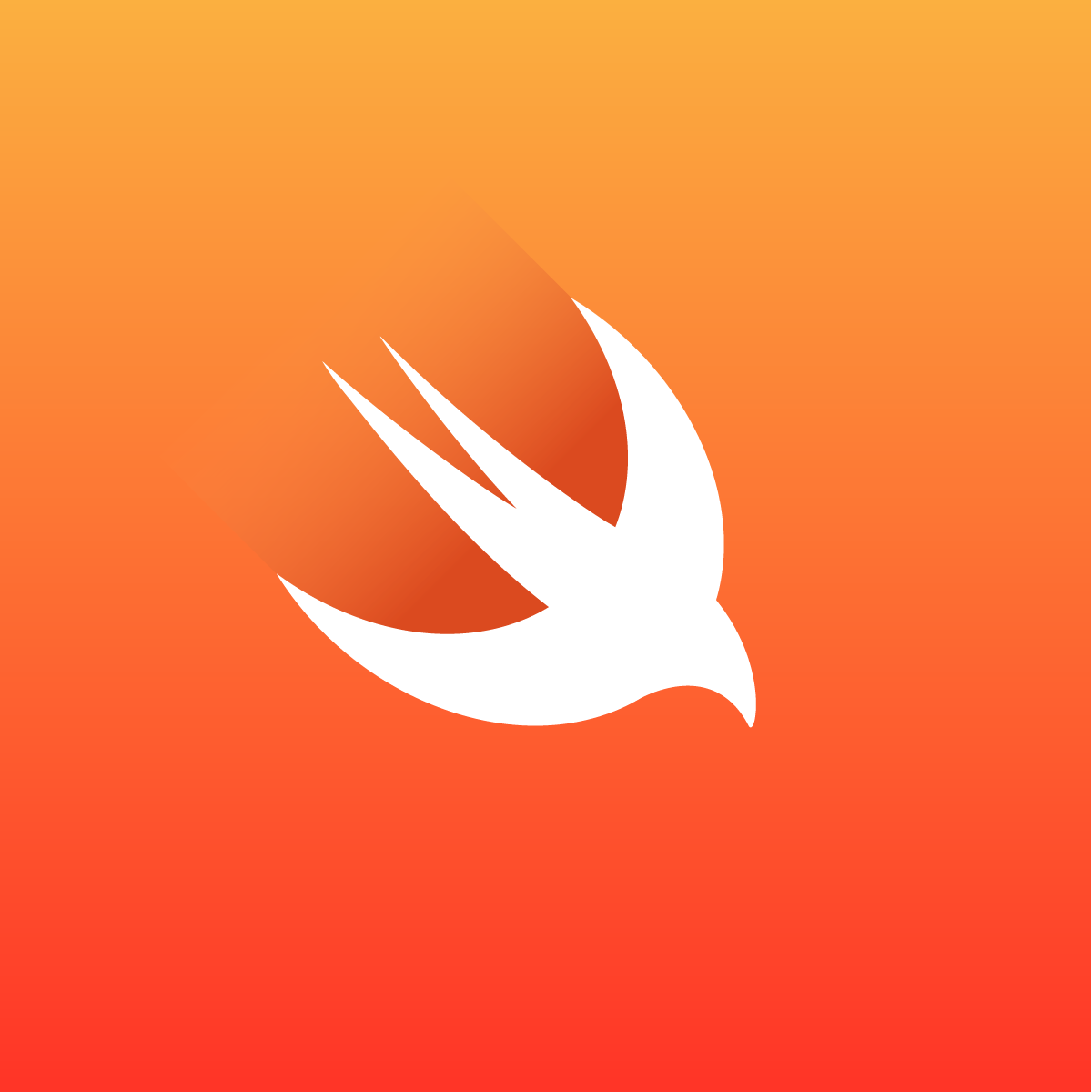run-elm
Run Elm code from the command line
Ever want to quickly try out some Elm code that's too complex for the REPL or too much of a hassle to bootstrap with the Elm architecture and the browser? run-elm has you covered. run-elm allows you to quickly define a module that you can run from the command line!
Prerequisites
run-elm requires Node versions >= 6.
run-elm also expects a current version of the Elm binary installed globally. You can install it with:
npm install -g elm
Installation
$ npm install -g run-elm
Usage
Write some Elm code, ensuring you declare a module name that matches the
filename. Then, add an output constant of type String for whatever you want
to print to the command line:
module Hello exposing (..)
output : String
output =
"Hello World!"
Finally, run the code:
$ run-elm Hello.elm
Hello World!
You should see your message printed to the console.
Command Line Arguments
run-elm also supports command line arguments to output as a list of strings.
module Main exposing (output)
output : List String -> String
output args =
String.join "-" args ++ "!"
Running this:
run-elm Main.elm hello world
Results in this:
hello-world!
run-elm automatically detects whether output is of type String or List String -> String, so passing no extra arguments to the command will simply make args an empty list and will not produce an error.
Similarly, if output is String, extra command arguments are simply ignored as redundant.
Customizing Output Name
Specify a custom name for the output constant or function by adding --output-name=myCustomConstantOrFunction to the command:
module Hello exposing (..)
myCustomConstant : String
myCustomConstant =
"Hello World!"
$ run-elm --output-name=myCustomConstant Hello.elm
Hello World!
Running Modules in Elm Project Subdirectories
By default, run-elm assumes that your Elm module is located in the root of its project directory.
This means that Elm searches for elm-package.json and elm-stuff in the directory where the Elm file is and attempts to create these assets if they are missing.
However, this behaviour may be undesired if the Elm module you are trying to run is located in a subdirectory of your project.
In this case, you can pass option --project-dir=/path/to/project to run-elm and thus help it pick the correct elm-package.json and elm-stuff.
In this case, is important that elm-package.json mentions the subdirectory with your module in "source-directories" field.
Otherwise, the module will not be visible from the project directory and the command will fail.
See Elm docs for details.
If --project-dir is specified, it has to be one of the parent directories to your file.
If the given directory does not contain elm-package.json and elm-stuff, these assets are created automatically.
However, the command will likely fail because "source-directories" is set to ["."] by default, which does not include subdirectories.
Setting report format
Passing --report=json to run-elm makes Elm compilation errors in stderr easier to parse.
Please note that only the last one or two lines in stderr may be valid JSON strings because there exist additional messages such as Error: Compilation failed.
Using custom elm-make instance
Passing --path-to-elm-make=/path/to/elm-make allows you to choose a custom elm-make instance (e.g. the one installed locally).
Otherwise, a globally available elm-make command is used to compile Elm code.
Meta
Typing run-elm --help prints usage instructions, which can be handy for recalling what arguments and options the command accepts.
You can also check what version of run-elm you have installed by typing run-elm --version.
Node Module API
If you are using run-elm in a Node project, you don’t have to spawn a separate process and can use import / require instead.
import runElm from 'run-elm';
// or
// const runElm = require('run-elm').default;
(async () => {
const { output, debugLog } = await runElm('path/to/Main.elm');
// output: string
// debugLog: string[]
const anotherRunElmResult = await runElm(
'/path/to/project/subdirectory/Custom.elm',
{
outputName: 'customOutput',
projectDir: '/path/to/project',
report: 'json',
pathToElmMake: '/path/to/elm-make'
}
);
})();


Programming Tips & Tricks
Code smarter, not harder—insider tips and tricks for developers.
#1
#2
#3
#4
#5
#6
#7
#8
#9
#10
Error Solutions
Turn frustration into progress—fix errors faster than ever.
#1
#2
#3
#4
#5
#6
#7
#8
#9
#10
Shortcuts
The art of speed—shortcuts to supercharge your workflow.
#1
#2
#3
#4
#5
#6
#7
#8
#9
#10
Made with ❤️
to provide resources in various ares.