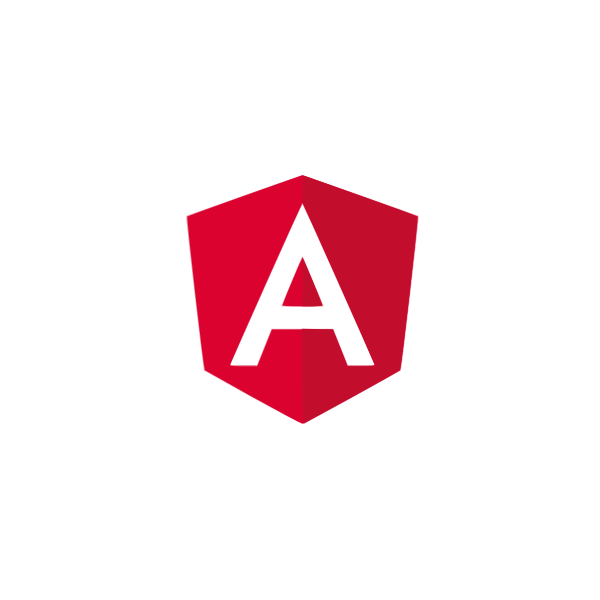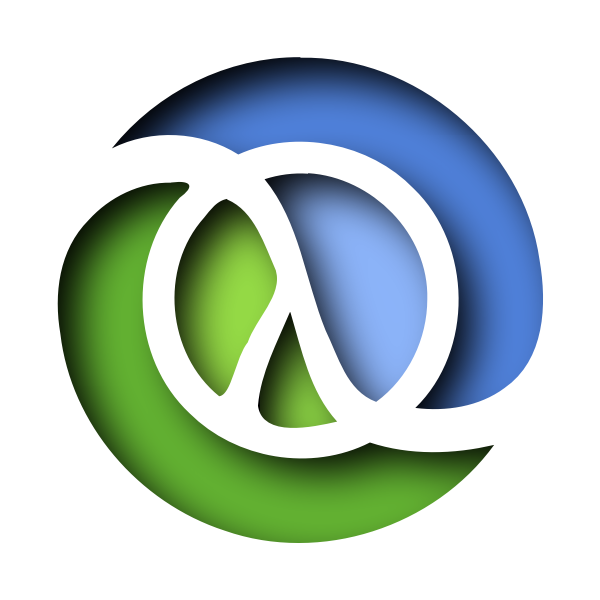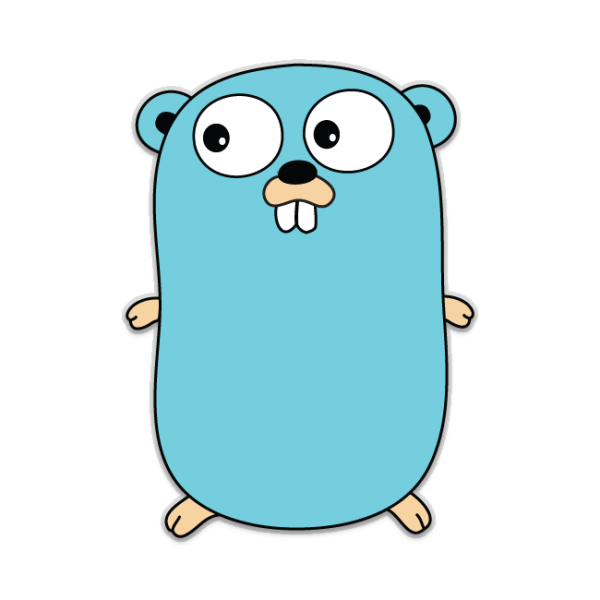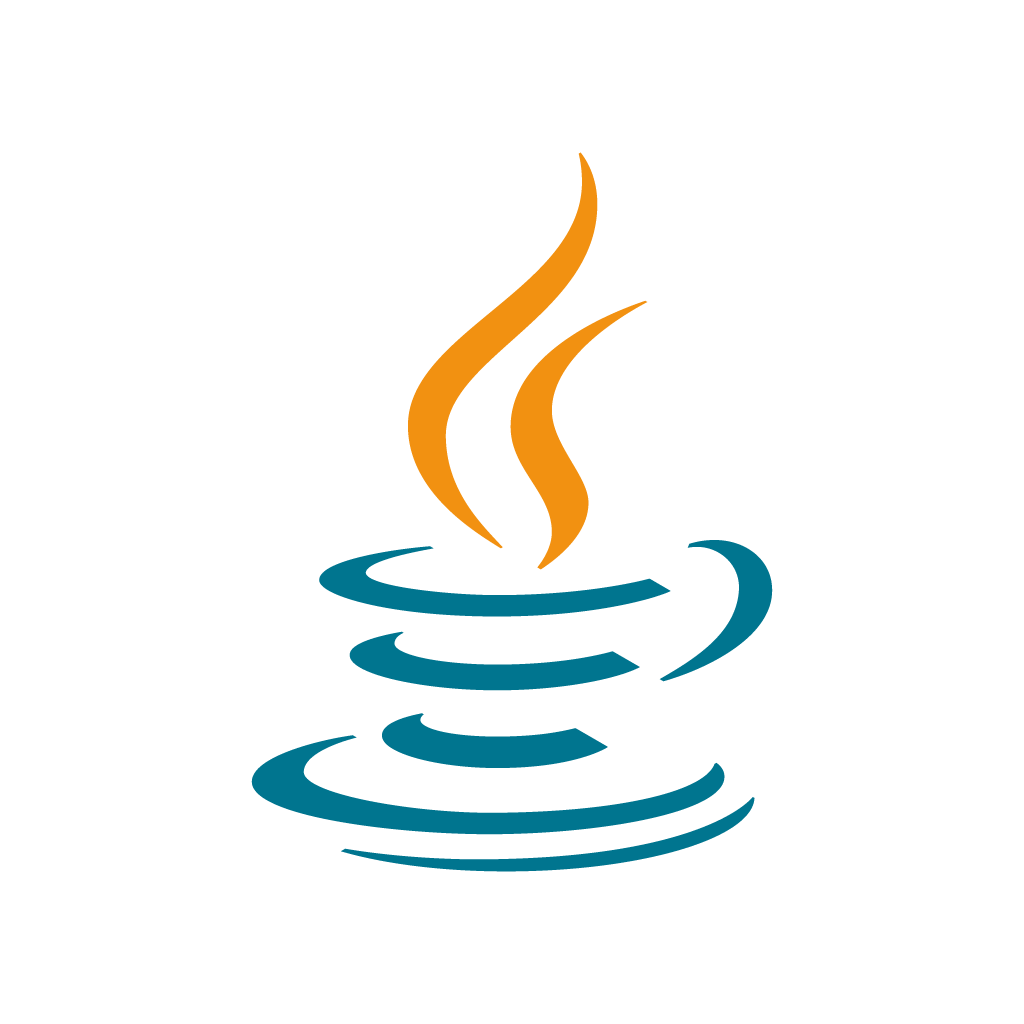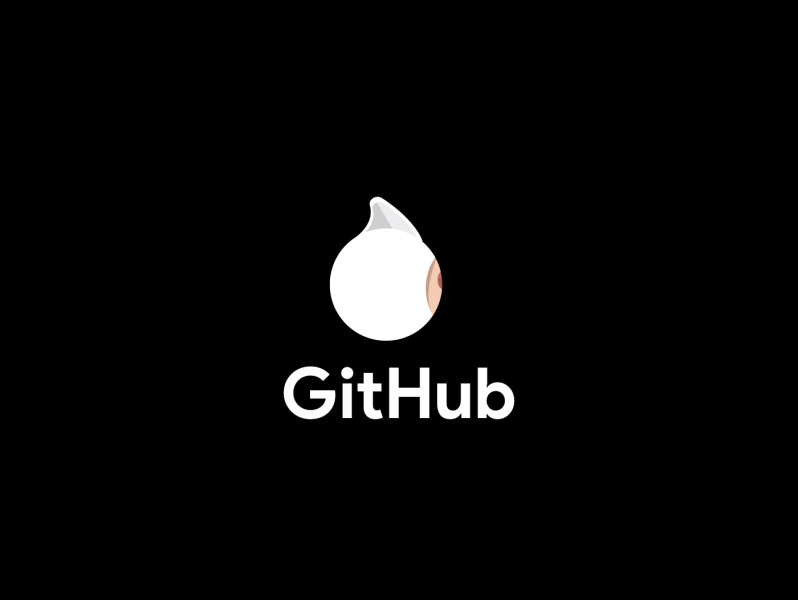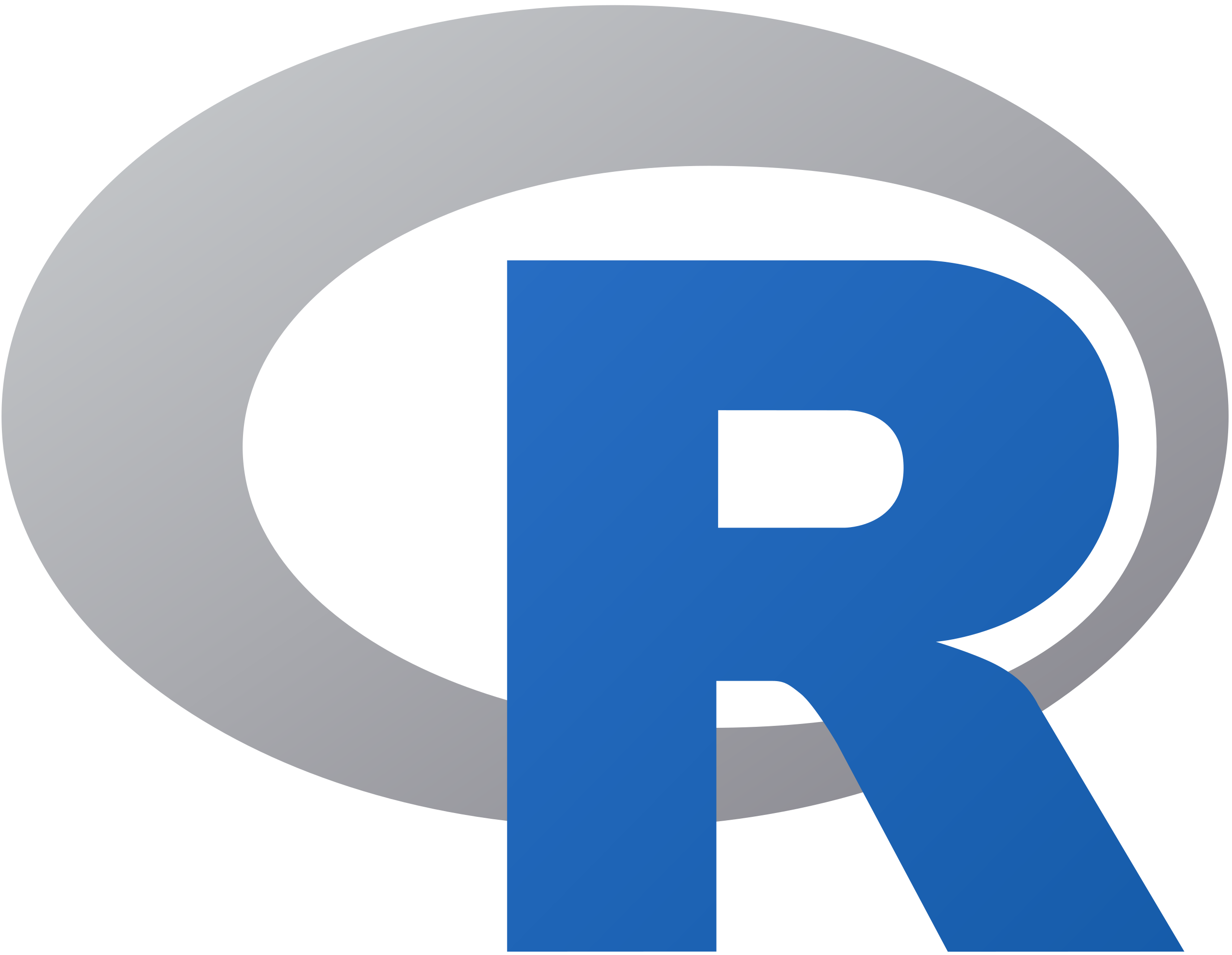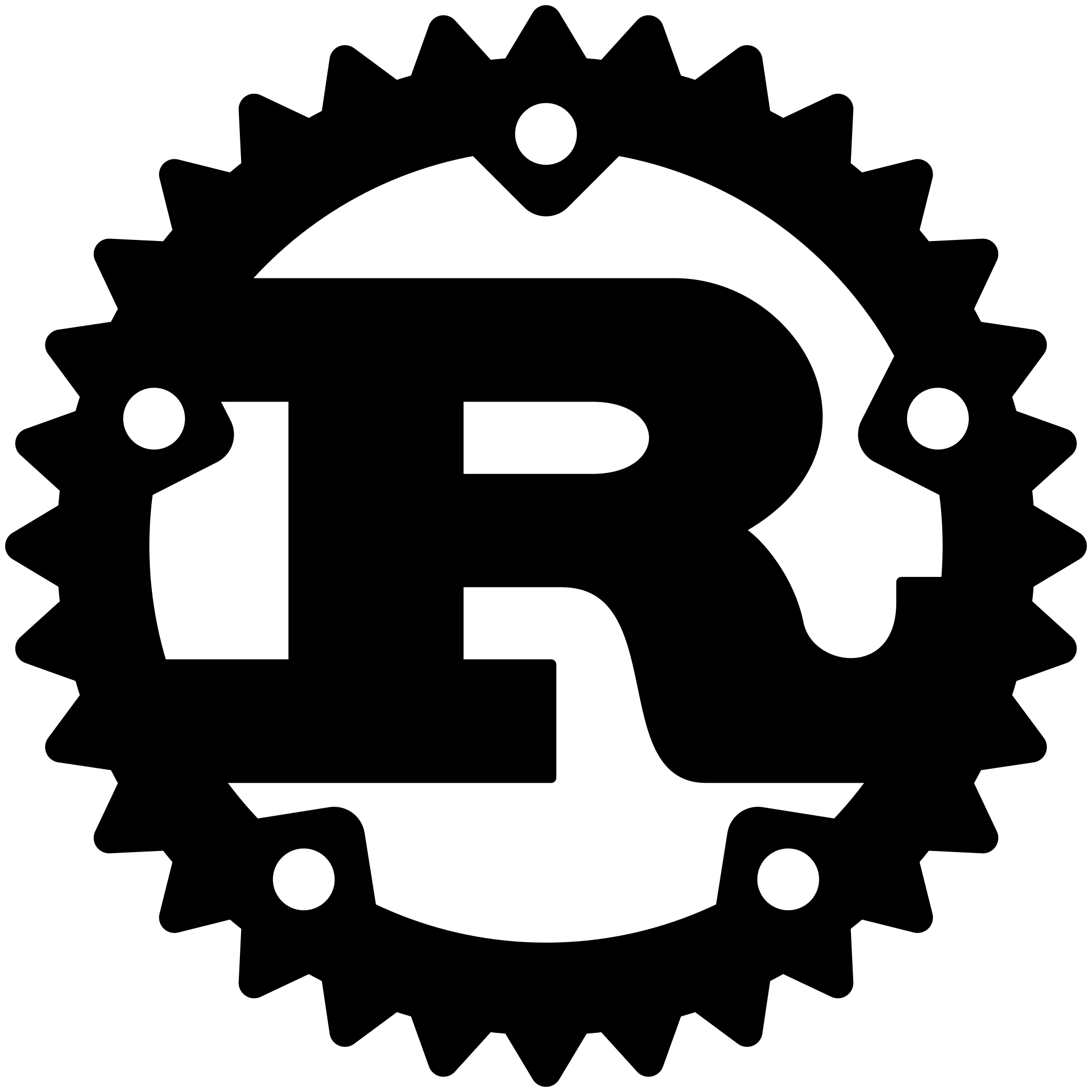Stylist 🎨
Stylist lets you define UI styles for iOS apps in a hot-reloadable external yaml or json theme file
- ✅ Define styles in external theme files
- ✅ Apply styles programmatically or via Interface Builder
- ✅ Hotload themes to see results immediately without recompiling
- ✅ Apply styles to any UIView, UIViewController, UITabBar, and your own custom classes
- ✅ Apply styles by style names or classes
- ✅ Apply styles when contained in certain view hierarchies
- ✅ Swap entire themes on the fly
- ✅ Built in style properties for all popular UIKit classes
- ✅ Reference Theme variables for commonly used values
- ✅ Include styles within other styles
- ✅ Define custom strongly typed properties and custom parsing to dynamically set any property
Example theme:
variables:
primaryColor: "DB3B3B" # hex color
headingFont: Ubuntu # reference loaded font
styles:
MyApp.MyViewController: # applied to MyViewController class
view: # access the view
tintColor: $primaryColor # reference a variable
navigationBar: # access the navigation bar
barTintColor: red # use color name
titleColor: white
UIButton:
backgroundImage: buttonBack # set image
backgroundImage:highlighted: buttonBack-highlighted # for highlighted control state
MyApp.Section:
styles: [themed] # include other styles
axis(horizontal:regular): horizontal # restrict by size class
axis(horizontal:compact): vertical
MyApp.Section UIStackView UILabel: # View containment selector
textAlignment: right # use enums
primaryButton:
textColor: "55F" # shorted hex value
contentEdgeInsets: [10,5] # set simplified UIEdgeInsets
font(device:iphone): $headingFont:16 # reference font variable and change size
font(device:ipad): $headingFont:22 # restrict to device
secondaryButton:
cornerRadius: 10 # set layer properties
textColor: customColor # use named color
font: 20 # use system font
contentEdgeInsets: 6 # set UIEdgeInsets using a single value
sectionHeading:
font: title 2 # use UIFontTextStyle
font: darGray:0.5 # built in color with alpha
content:
font: Arial:content # Use custom font with UIFontTextStyle
themed: # style is referenced in other styles
tintColor: $primaryColor
⬇️ Installing
Cocoapods
Add the following to your podfile
pod 'Stylist'
Carthage
Add the following to your Cartfile
github "yonaskolb/Stylist"
⚒ Usage
Make sure to import Stylist
import Stylist
Loading a Theme
To load a Theme use:
Stylist.shared.load(path: pathToFile)
You can load multiple themes, and they will all be applied as long as they have different paths.
You can also load a Theme manually and then add it by name, allowing you to swap themes at runtime.
let theme = try Theme(path: pathToTheme)
Stylist.shared.addTheme(theme, name: "mainTheme")
Setting a Style
Class styles will be applied to UIView when they are added to a superview, and to UIViewController when viewDidLoad() is called.
To set a custom style on a Styleable class, simply set its style property. You can set multiple styles by comma separating them.
Programmatically
myView.style = "myStyle"
otherView.style = "myStyle,otherStyle"
Interface Builder
Styles can be set in Interface Builder in the property inspector
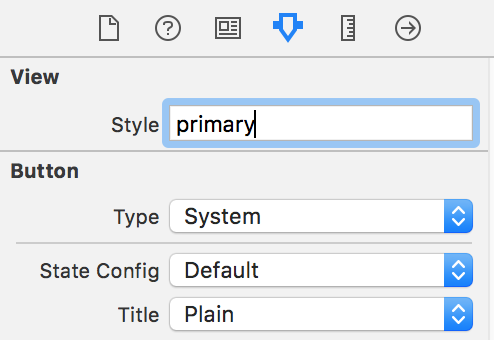
Hot Reloading
You can choose to watch a Theme files which means that whenever that file is changed the styles are reloaded. These changes can also be animated!
Themes can live at a remote url allowing you to update styles remotely.
Hotloading can be very useful while developing, as you can make changes to your styles on the fly without recompiling and see the results animate in instantly! To watch a file simply call watch on stylist and pass in a URL to a local file on disk or a remote url:
Stylist.shared.watch(url: fileOrRemoteURL, animateChanges: true) { error in
print("An error occurred while loading or parsing the file: \(error)")
}
If an error occurs at any time the parsingError callback will be called with a ThemeError, which will tell you exactly what went wrong including any formatting errors or invalid references. This means if you accidentally save an invalid theme you don't have to worry that your app will blow up.
To stop watching the file, you can call stop() on the FileWatcher that is returned.
Note that if a style property was present and you then remove it, Stylist cannot revert the change so that property will remain in the previous state.
🎨 Theme
A Theme file has a list of variables and a list of styles.
Variables can be referenced in styles using $variableName.
Styles are defined by selector, and are a map of properties to values
variables:
primaryColor: "DB3B3B"
styles:
primary:
color: $primaryColor
Style Selectors
Styles are defined using one or more selectors. Selectors can be a class or a style name or both. Custom classes must be prefixed by the module name. Style names must start with a lowercase.
For example:
UIButtonall UIButtonsMyApp.MyViewall MyView classes in the MyApp ModuleUITabBar.primaryall tab bars with the primary styleprimaryall styleables with the primary style
There can be multiple selectors separated by a space, which then check if the later selectors are contained in the earlier selectors. This only applies to UIViews and UIViewControllers. The containers don't have to be direct superviews but can be further up the responder chain.
For example, the following style will be applied to any UIButton that is contained within a view with a section style, that is within a UIStackView with the main style, and then within a UINavigationController.
styles:
UINavigationController UIStackView.main section UIButton:
font: title3
Styles will be applied in order of specificity, so the more specific a style is (more selectors), the later it will be applied.
Style references
Each style may also have a styles array that is an array of other inherited styles, who's properties will also be applied without overwriting anything.
styles:
primary:
styles: [themed]
themed:
tintColor: red
backgroundColor: EEEEEE
View hierarchy styles
Styles can reference the view hierarchy and then style that with its own properties. This is really useful for testing or accessing parts of the view hierarchy easily (UIViewController.view for example)
The sub styles are available on the following types:
- UIView
superview: The superviewnext: The next sibling viewprevious: The previous sibling viewviewController: The view controller the view belongs to
- UIViewController
view: The root viewparent: The parent view controllernavigationController: The UINavigationController this is contained intabBarController: The UITabBarController this is contained intabBar: The UITabBar for this view controller. Can be accessed on any child view controllernavigationBar: The UINavigationBar for this view controller. Can be accessed on any child view controller
styles:
MyApp.MyViewController:
view:
tintColor: red
navigationBar:
tintColor: red
Style Context
Style properties can be restricted to a certain context, for example a certain control state or trait collection. This is similar to how CSS media queries work. See Context for more info
styles:
UIButton.primary:
backgroundImage: buttonBack
backgroundImage:highlighted: buttonBack-highlighted
UIStackView.main:
axis(horizontal:regular): horizontal
axis(horizontal:compact): vertical
title:
font(device:iphone): $headingFont:16
font(device:ipad): $headingFont:22
🖍 Style Properties
Many UIKit views and bar buttons have built in properties that you can set. These can be viewed in Style Properties.
⚙️ Custom Properties
Custom properties and parsers can also be added to let you configure anything you wish in a strongly typed way.
To create a StyleProperty pass a name and a generic closure that sets the property. Make sure to provide types for the styleable class and the generic PropertyValue.
// creates a new property that is applies a TextTransform to a MyLabel
// access the property context and value via the PropertyValue
let property = StyleProperty(name: "textTransform") { (view: MyLabel, value: PropertyValue<TextTransform>) in
view.textTransform = value.value
}
// adds the custom property to Stylist
Stylist.shared.addProperty(property)
The value must conform to StyleValue which is a simple protocol:
public protocol StyleValue {
associatedtype ParsedType
static func parse(value: Any) -> ParsedType?
}
The PropertyValue will have a value property containing your parsed value. It also has a context which contains the property context like device type, UIControlState, UIBarMetrics, size classes..etc.
When a theme is loaded or when a style is set on a view, these custom properties will be applied if the view type and property name match.
Many different types of properties are already supported and listed here in Style Property Types
⚙️ Custom Styleable class
By default UIView, UIViewController and UIBarItem are styleable. You can make any custom class styleable as well by conforming to the Styleable protocol.
The inbuilt Styleable classes automatically call applyStyles, so you will have to do that automatically in your styles setter.
public protocol Styleable: class {
var styles: [String] { get set }
}
extension Styleable {
func applyStyles() {
Stylist.shared.style(self)
}
}
👥 Attributions
This tool is powered by:
👤 Contributions
Pull requests and issues are welcome
📄 License
Stylist is licensed under the MIT license. See LICENSE for more info.
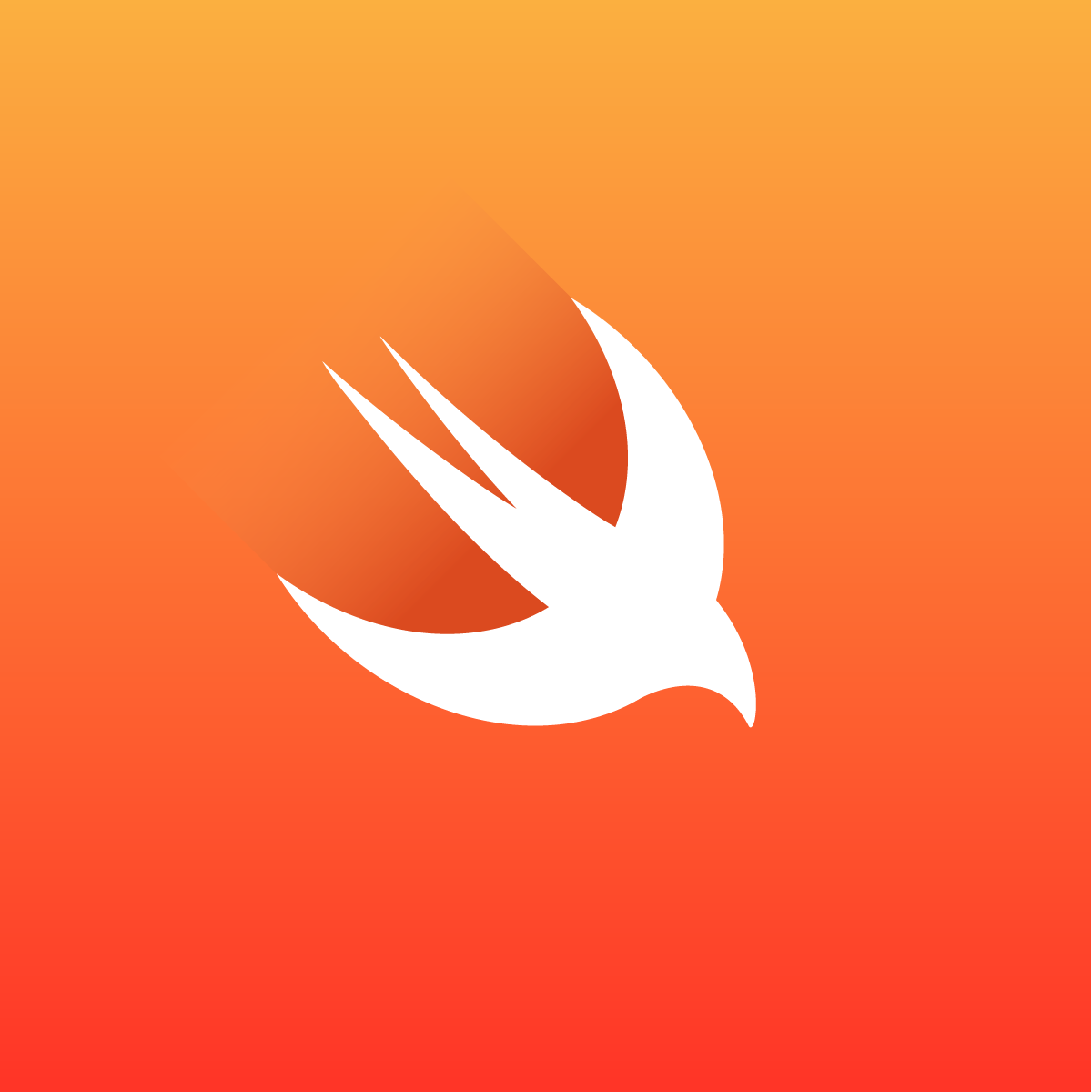
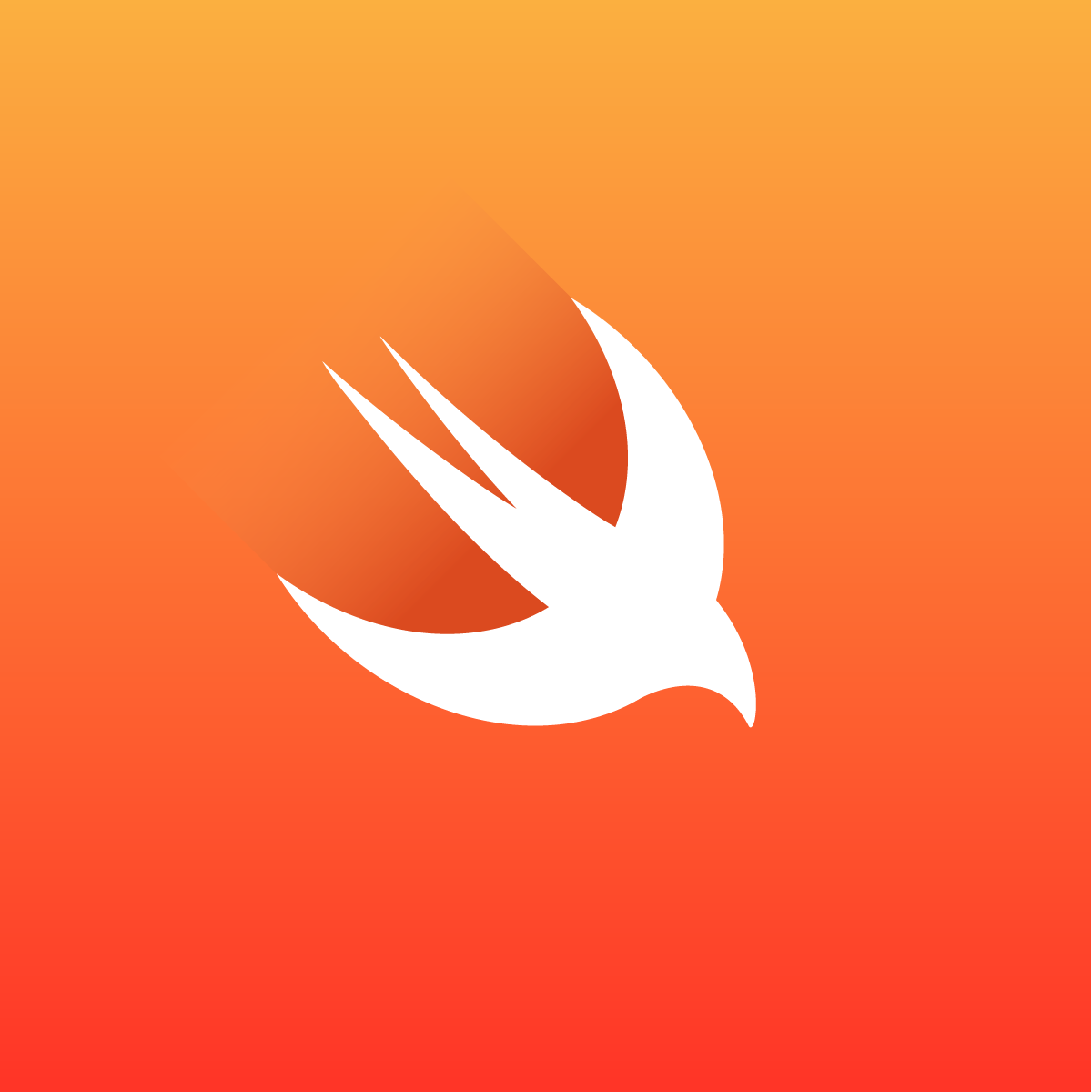
Programming Tips & Tricks
Code smarter, not harder—insider tips and tricks for developers.
#1
#2
#3
#4
#5
#6
#7
#8
#9
#10
Error Solutions
Turn frustration into progress—fix errors faster than ever.
#1
#2
#3
#4
#5
#6
#7
#8
#9
#10
Shortcuts
The art of speed—shortcuts to supercharge your workflow.
#1
#2
#3
#4
#5
#6
#7
#8
#9
#10
Made with ❤️
to provide resources in various ares.