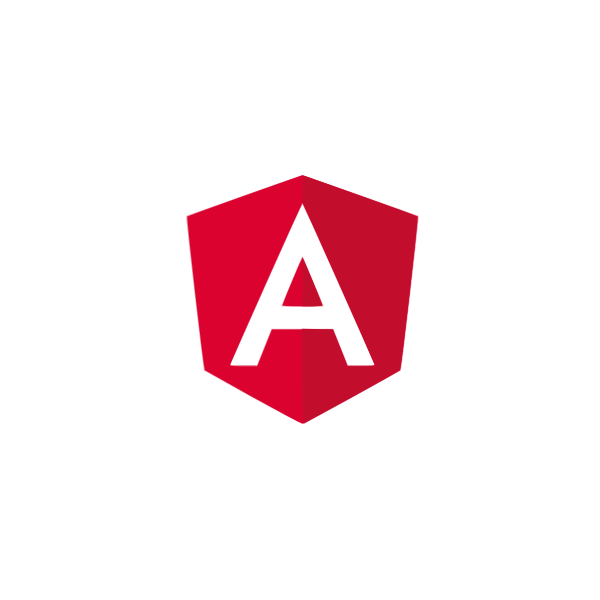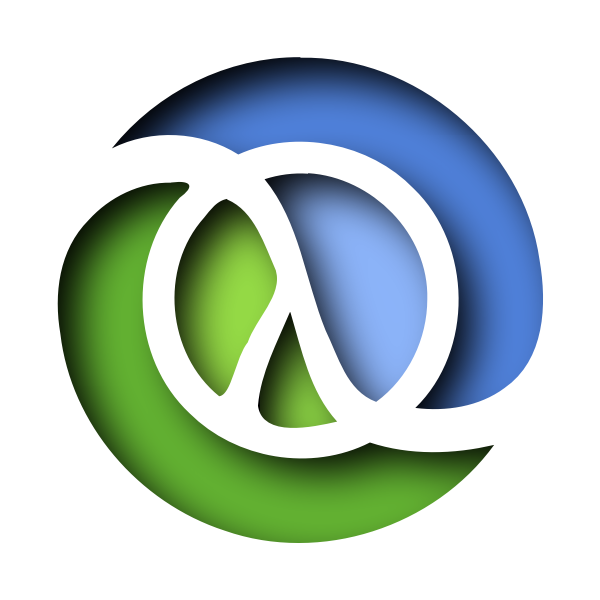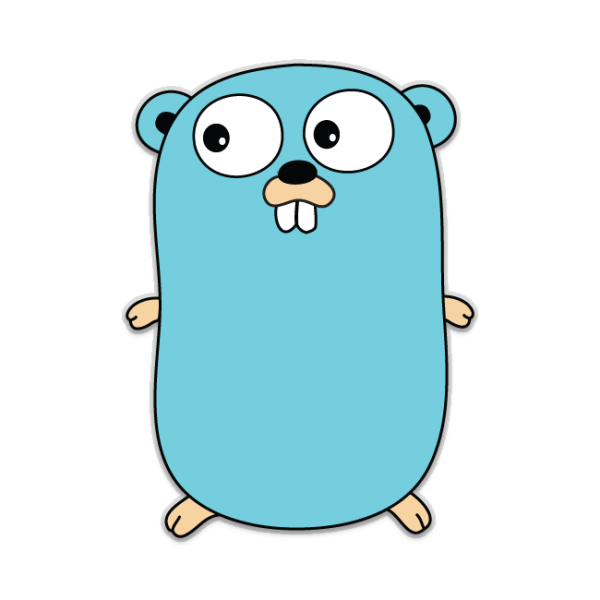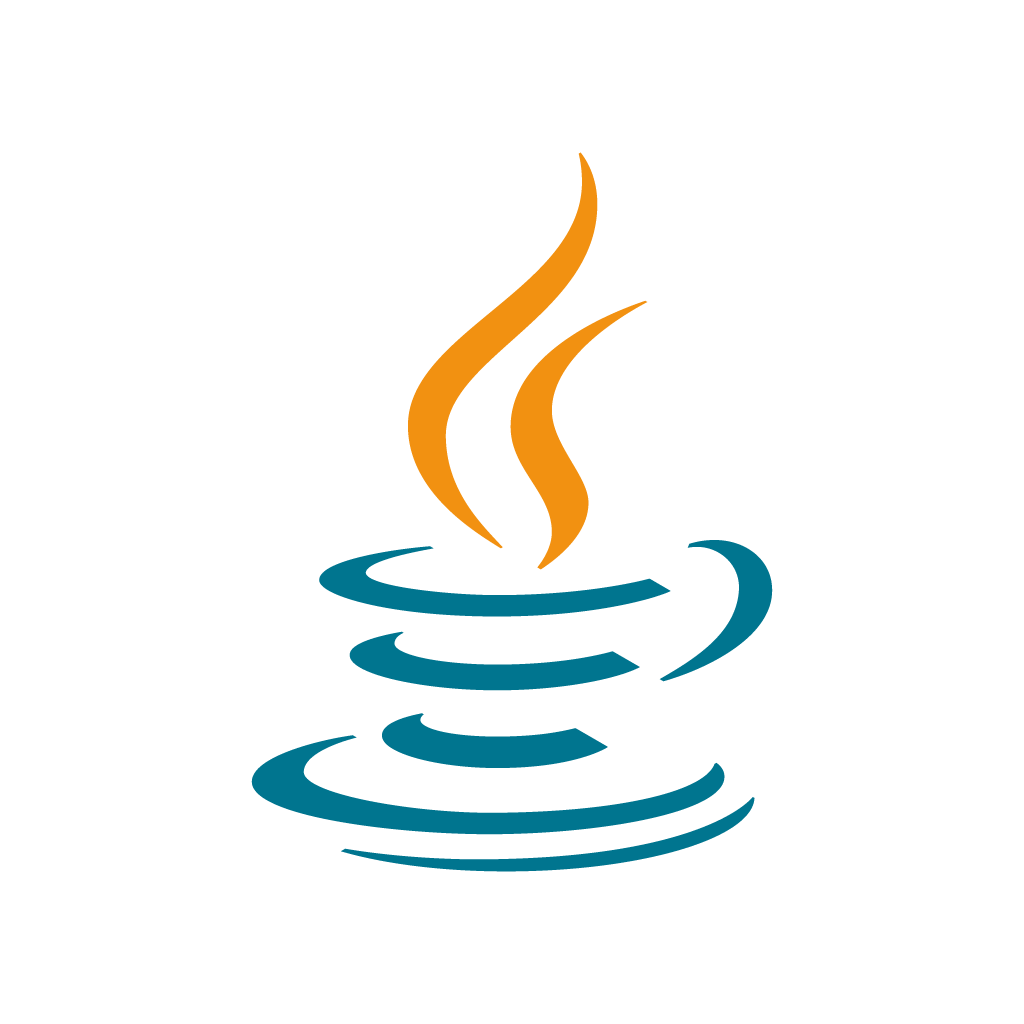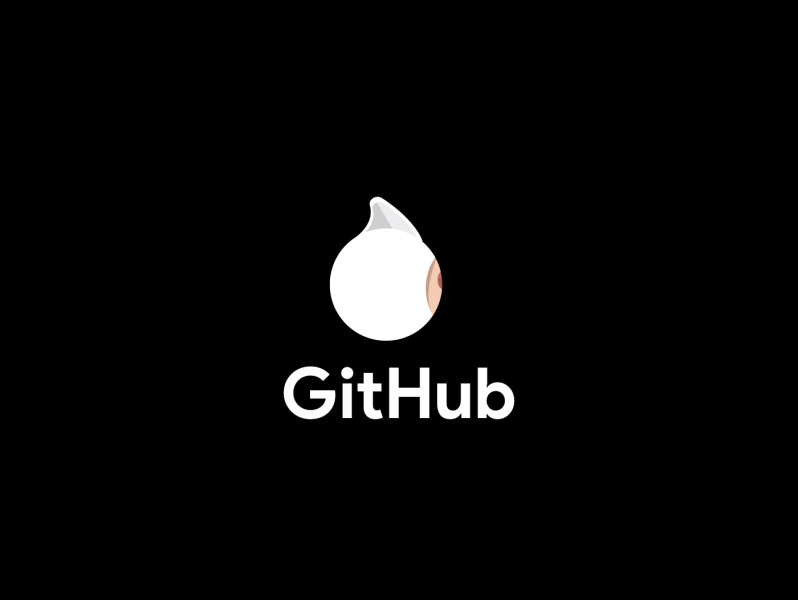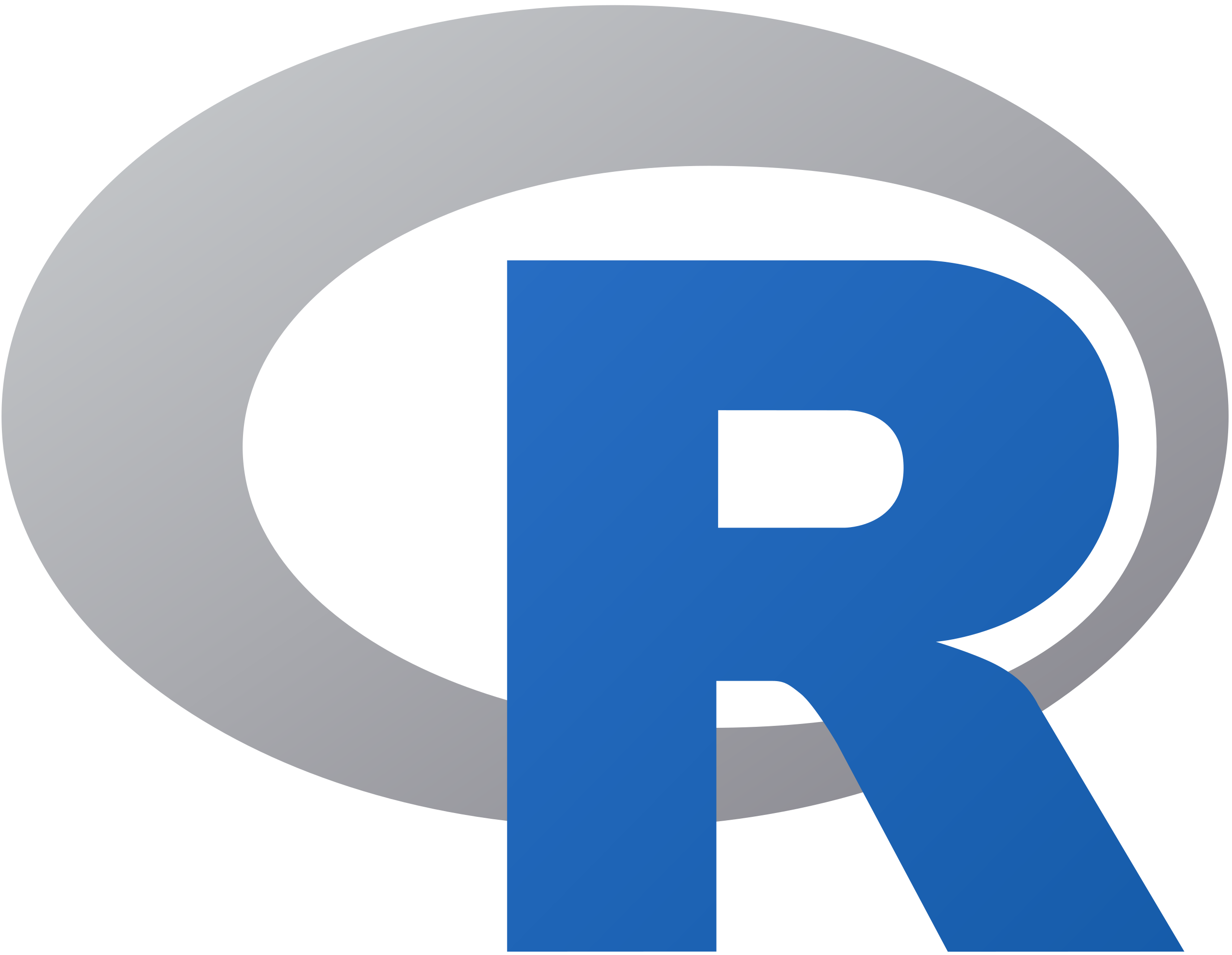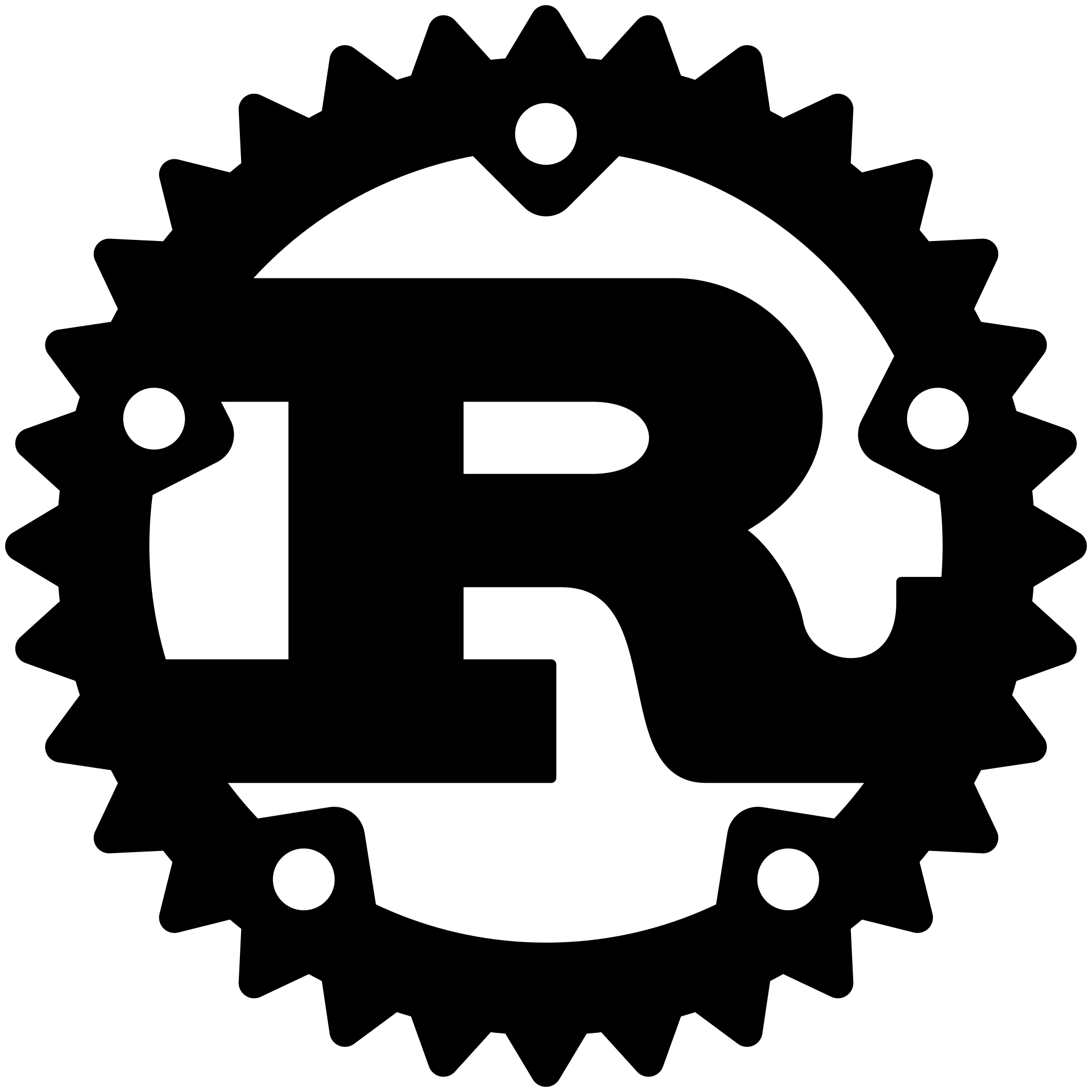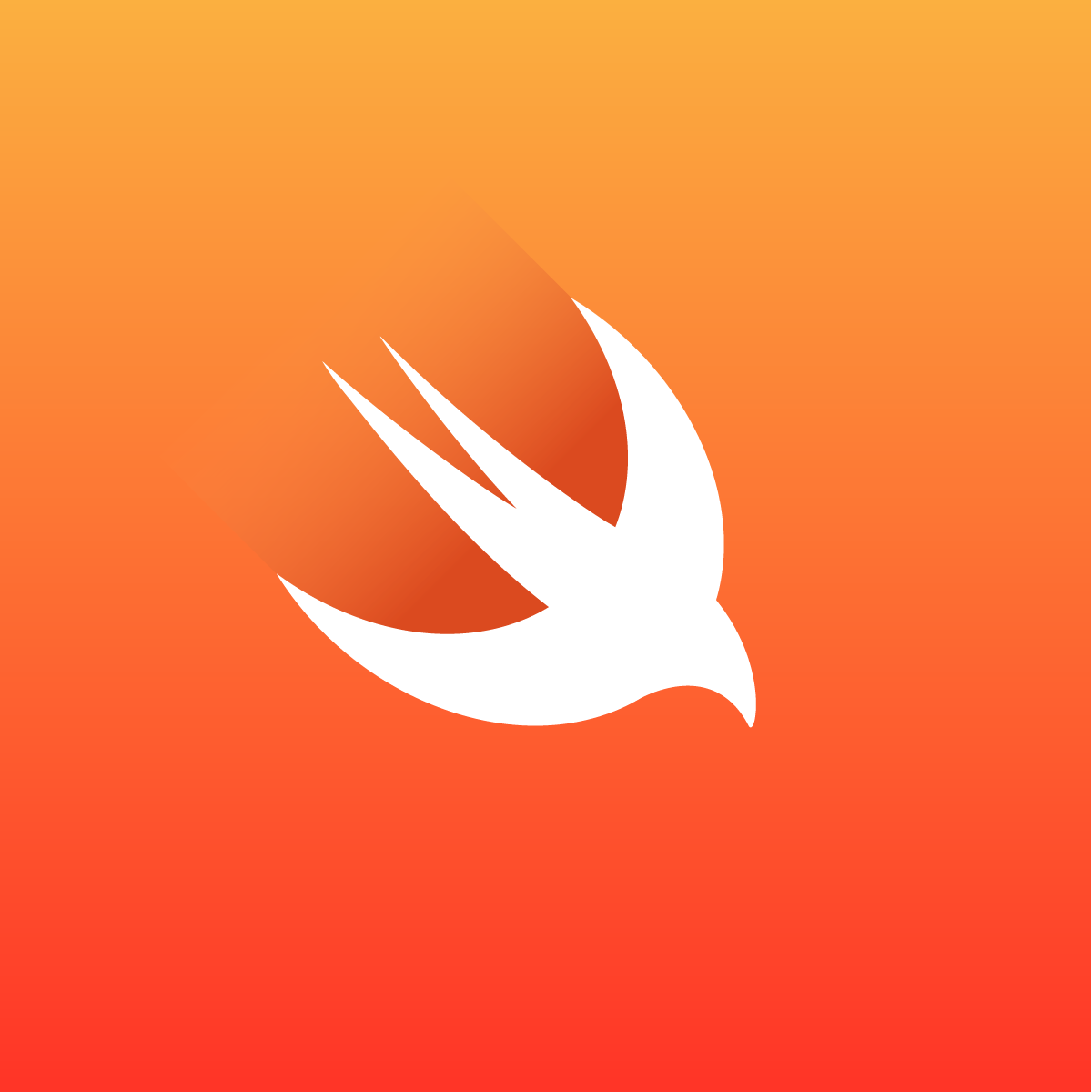terminal-image
Display images in the terminal
Works in any terminal that supports colors.
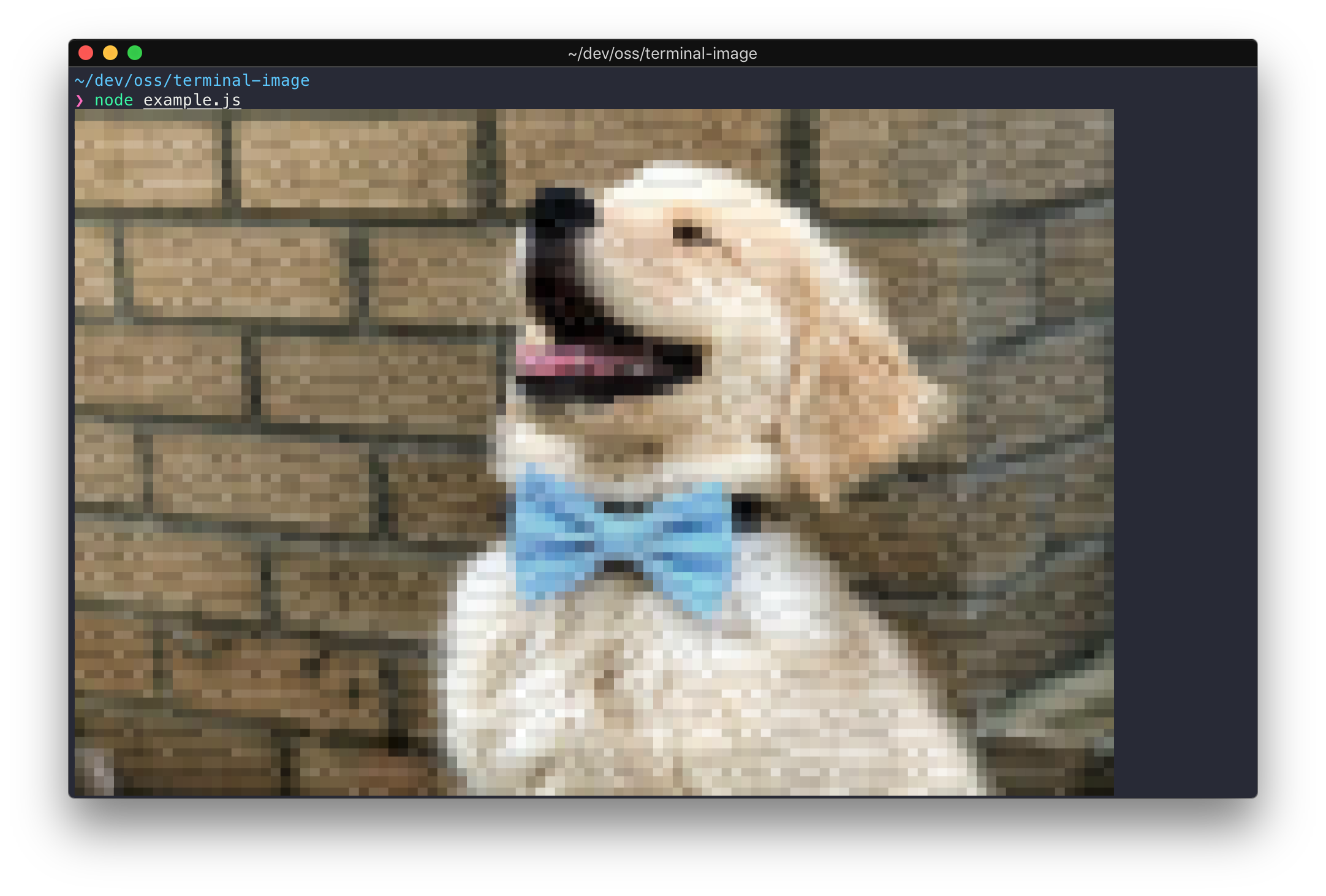
In iTerm, the image will be displayed in full resolution, since iTerm has special image support.
Install
npm install terminal-image
Usage
import terminalImage from 'terminal-image';
console.log(await terminalImage.file('unicorn.jpg'));
Optionally, you can specify the height and/or width to scale the image. That can be either the percentage of the terminal window or number of rows and/or columns. Please note that the image will always be scaled to fit the size of the terminal. If width and height are not defined, by default the image will take the width and height of the terminal.
It is recommended to use the percentage option.
import terminalImage from 'terminal-image';
console.log(await terminalImage.file('unicorn.jpg', {width: '50%', height: '50%'}));
You can set width and/or height as columns and/or rows of the terminal window as well.
import terminalImage from 'terminal-image';
console.log(await terminalImage.file('unicorn.jpg', {width: 50}));
By default, aspect ratio is always maintained. If you don't want to maintain aspect ratio, set preserveAspectRatio to false. However, your image will be scaled to fit the size of the terminal.
import terminalImage from 'terminal-image';
console.log(await terminalImage.file('unicorn.jpg', {width: 70, height: 50, preserveAspectRatio: false}));
API
Supports PNG and JPEG images. Animated GIFs are also supported with .gifBuffer and .gifFile.
terminalImage.buffer(imageBuffer, options?)
terminalImage.file(filePath, options?)
Returns a Promise<string> with the ANSI escape codes to display the image.
terminalImage.gifBuffer(imageBuffer, options?)
terminalImage.gifFile(filePath, options?)
Returns a function that can be called to stop the GIF animation.
options
Type: object
height
Type: string | number
Custom image height.
Can be set as percentage or number of rows of the terminal. It is recommended to use the percentage options.
width
Type: string | number
Custom image width.
Can be set as percentage or number of columns of the terminal. It is recommended to use the percentage options.
preserveAspectRatio
Type: boolean
Default: true
Whether to maintain image aspect ratio or not.
maximumFrameRate
Only works for terminalImage.gifBuffer or terminalImage.gifFile
Type: number
Default: 30
Maximum framerate to render the GIF. This option is ignored when using iTerm.
renderFrame
Only works for terminalImage.gifBuffer or terminalImage.gifFile
Type: (text: string) => void
Default: log-update
Custom handler which is run for each frame of the GIF.
This can be set to change how each frame is shown.
renderFrame.done
Only works for terminalImage.gifBuffer or terminalImage.gifFile
Type: () => void
Default: log-update
Custom handler which is run when the animation playback is stopped.
This can be set to perform a cleanup when playback has finished.
Tip
Display a remote image
import terminalImage from 'terminal-image';
import got from 'got';
const body = await got('https://sindresorhus.com/unicorn').buffer();
console.log(await terminalImage.buffer(body));
Related
- terminal-image-cli - CLI for this module
- terminal-link - Create clickable links in the terminal
- chalk - Style and color text in the terminal


Programming Tips & Tricks
Code smarter, not harder—insider tips and tricks for developers.
#1
#2
#3
#4
#5
#6
#7
#8
#9
#10
Error Solutions
Turn frustration into progress—fix errors faster than ever.
#1
#2
#3
#4
#5
#6
#7
#8
#9
#10
Shortcuts
The art of speed—shortcuts to supercharge your workflow.
#1
#2
#3
#4
#5
#6
#7
#8
#9
#10
Made with ❤️
to provide resources in various ares.