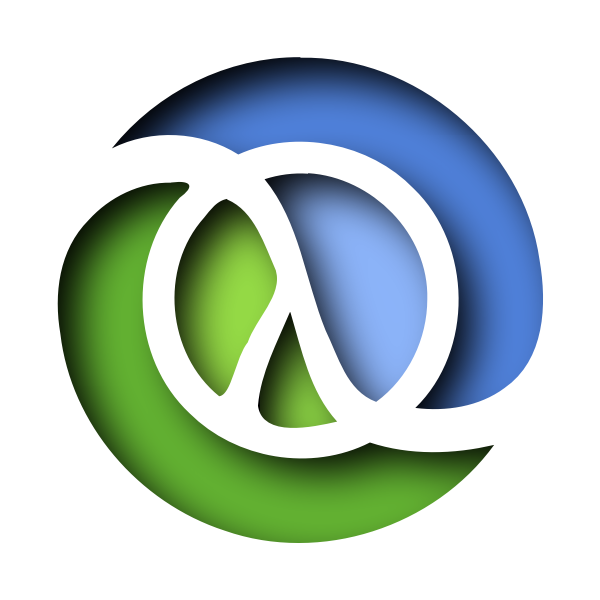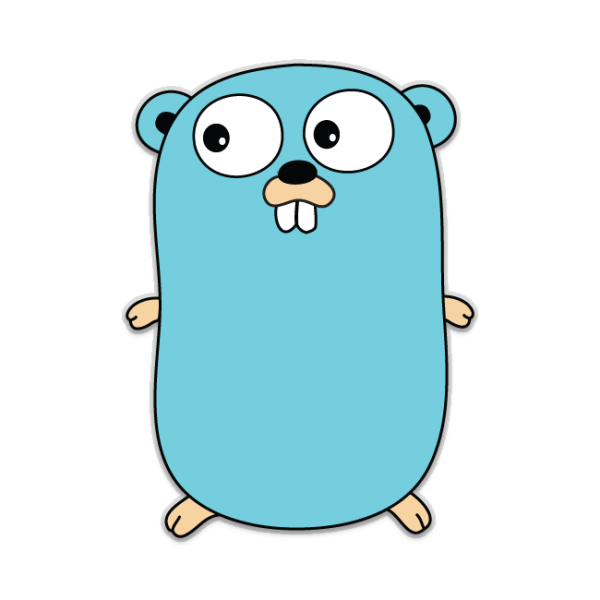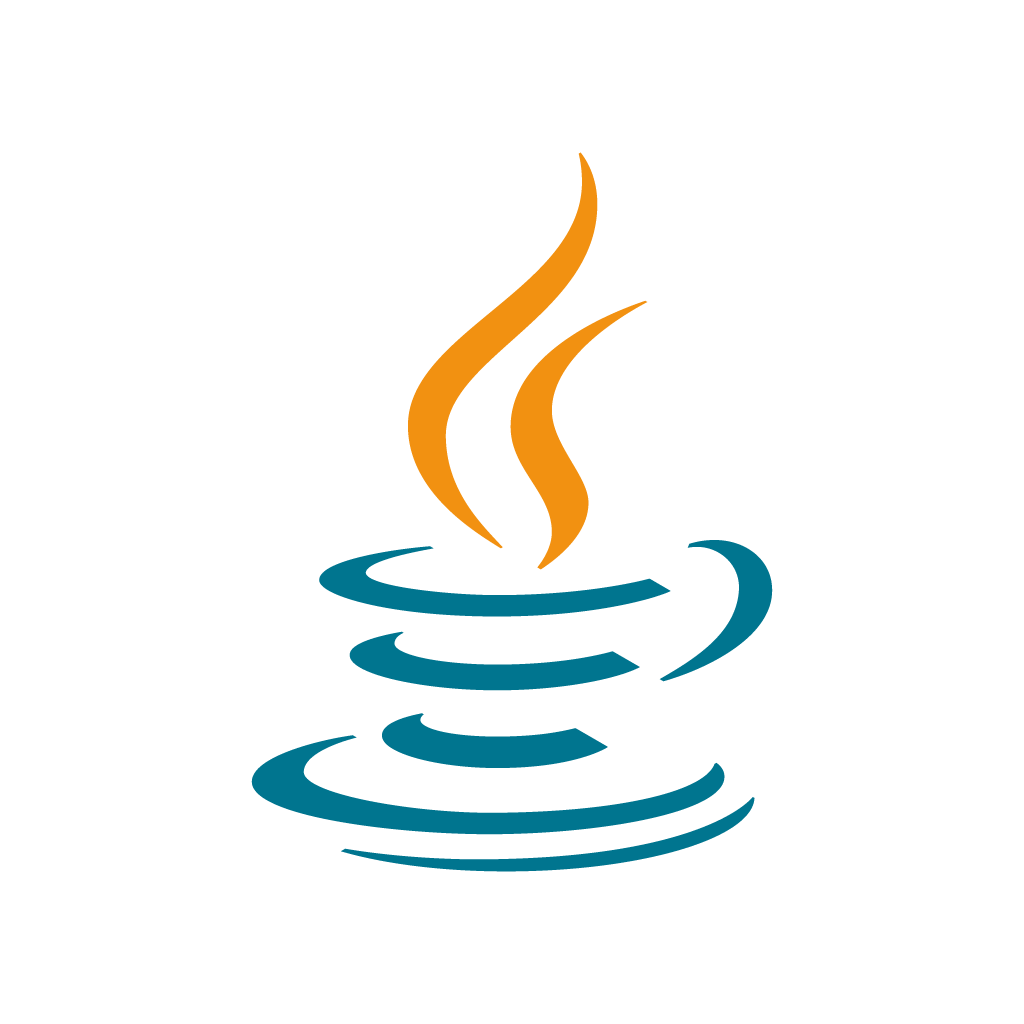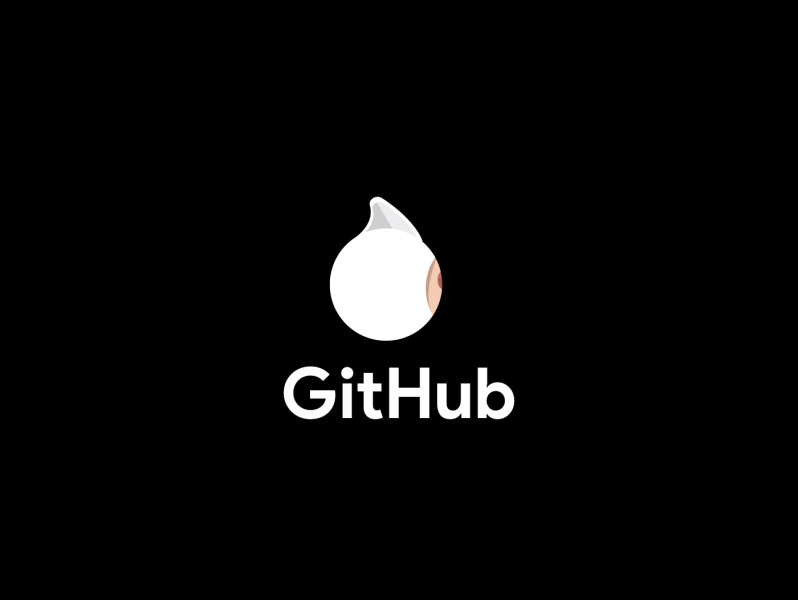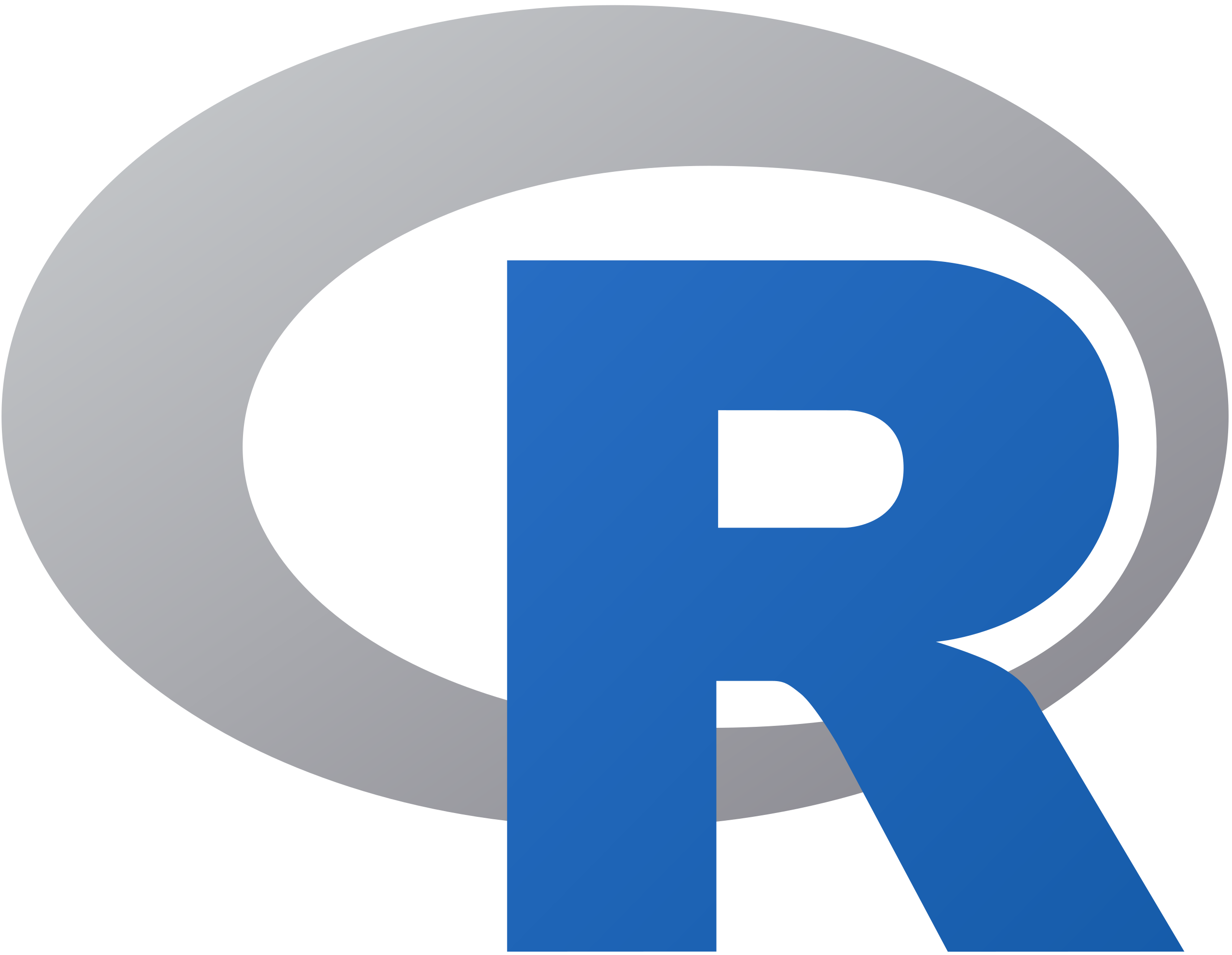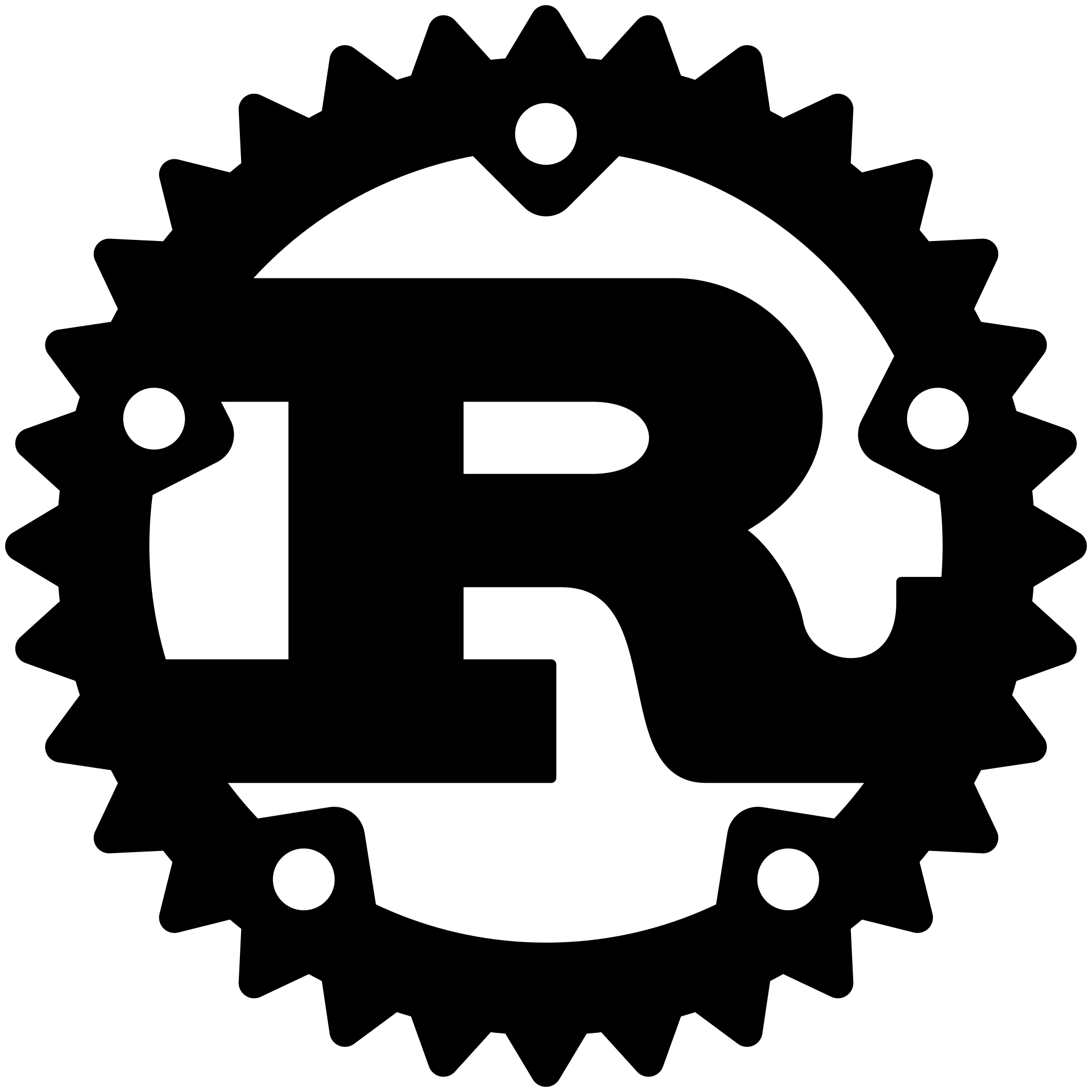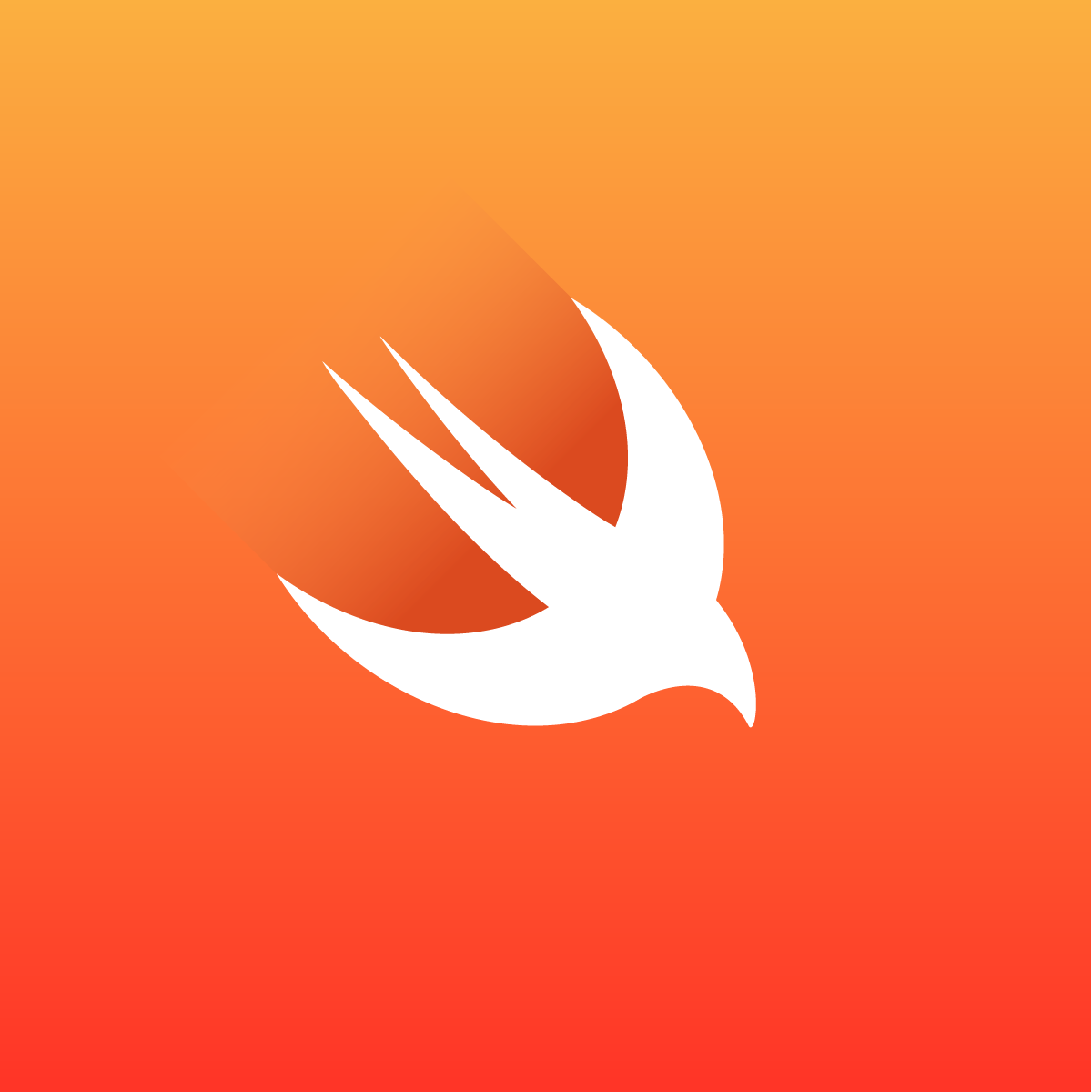Looking for the changelog?
(Versions of this package < 2.0.1) If you see an error about an unknown token { with some imports.
This isn't compatible with Angular Universal (Server side rendering) yet. I'll fix this in a future release. Until then, if you need to server-side render this package, please refer to the instructions here. Summarized below:
- npm i --save-dev babel-cli babel-preset-es2015
- create a .babelrc file in the project's root directory with the following contents:
{ "presets": ["es2015"] } - Add a script to your package.json:
"compile:file-input-accessor": "babel node_modules/file-input-accessor -d node_modules/file-input-accessor --presets es2015" - Add a postinstall script to your package.json scripts section:
"postinstall": "compile:file-input-accessor"
FileInputAccessor
Adds Reactive and Template behavior you're used to using with Angular Forms, but for <input type="file">. Check out the demo to see it in action.
Sample code for sending the files from Angular to your backend is further down this page.
Provides NG_VALUE_ACCESSOR implementing the ControlValueAccessor interface. For more info, refer to this stack overflow answer linked on this issue.
Which version should I use?
Version 1.x.x uses Rxjs v5.5.x. Rxjs v6 underwent some changes that include adjustments to the way operators are imported along with other breaking changes.
Version 2.x.x uses Rxjs v6. If you're interested in updating your projects, a package has been created for that very purpose by the Rxjs team.
As a general rule:
- For Angular 4 and 5, use version 1.x.x.
- For Angular 6 use version 2.x.x.
- Angular 7 and above aligns with the Angular version, so for Angular 7, use 7.x.x, Angular 8, use 8.x.x, etc..
RxJS
RxJS docs (beta as of 2018/05/05). Another very helpful resource to familiarize yourself with Rxjs by providing a list of commonly used operators with examples.
Using with your forms
-
Install package from npm
npm i file-input-accessor -
Import the FileInputAccessorModule.
import {BrowserModule} from '@angular/platform-browser'; import {FileInputAccessorModule} from "file-input-accessor"; @NgModule({ declarations: [ AppComponent ], imports: [ BrowserModule, FileInputAccessorModule ], providers: [], bootstrap: [AppComponent] }) export class AppModule {} -
That's it. You can use FormControl and NgModel with your file input.
<!--file-upload.component.html--> <form> <!--Reactive form control--> <input type="file" multiple [formControl]="fileControl"> </form> <form> <!--Template form control, using model changes to trigger upload--> <input type="file" multiple name="templateFileUploadControl" [ngModel]="modelChangesFiles" (ngModelChange)="onFileInputChange($event)"> </form> <form> <!--Template form control, upload is manually triggered--> <input type="file" multiple [(ngModel)]="manualChangesFiles" name="templateFileUploadControl2"> <button type="button" (click)="submitFiles()">Click to upload</button> </form>
Uploading the files
-
Import the HttpClientModule if it isn't already.
@NgModule({ declarations: [ AppComponent, FileUploadComponent ], imports: [ BrowserModule, RouterModule.forRoot(ROUTES), HttpClientModule, FileInputAccessorModule ], providers: [], bootstrap: [AppComponent] }) export class AppModule { } -
When you're ready to upload your files, append them to your FormData and use HttpClient to call your file upload endpoint.
@Component({ selector: 'app-file-upload', templateUrl: './file-upload.component.html', styleUrls: ['./file-upload.component.css'] }) export class FileUploadComponent implements OnInit { fileControl = new FormControl(); modelChangesFiles: ICustomFile[] = []; manualChangesFiles: ICustomFile[] = []; constructor(private _http: HttpClient) { } /** * Subscribe to the valueChanges Observable on the reactive FormControl. */ ngOnInit() { this.fileControl.valueChanges .pipe(mergeMap(files => this.uploadFiles(files))) .subscribe(() => this.fileControl.setValue([])); } /** * (ngModelChange) event handler * * @param {ICustomFile[]} event */ onFileInputChange(event: ICustomFile[]) { this.uploadFiles(event) .subscribe(() => (this.modelChangesFiles = [])); } /** * Upload button's (click) event handler */ submitFiles() { this.uploadFiles(this.manualChangesFiles) .subscribe(() => (this.manualChangesFiles = [])); } /** * Appends the provided files to FormData and returns an Observable that will pass the FormData * to the api when subscribed. * * @param {ICustomFile[]} files * @returns {Observable<Object>} */ private uploadFiles(files: ICustomFile[]): Observable<Object> { if (!files || files.length === 0) { return EMPTY; } const data = new FormData(); for (const file of files) { data.append('file', file.slice(), file.name); } return this._http.post('/api/files', data); } }
Validation
An async validator is included and only runs if sync validation passes and values are provided to the accessor inputs. The following errors may be set true on the control if at least one file fails validation:
- fileSize - File size is too large.
- fileType - File type failed to match.
- fileExt - File extension failed to match.
- The image validation requires
withMetaset totrue.- imageWidth - Image does not meet width requirement.
- imageHeight - Image does not meet height requirement.
- (>= 8.1.0) maxHeight - Image is too tall.
- (>= 8.1.0) maxWidth - Image is too wide.
- (>= 8.1.0) minHeight - Image is not tall enough.
- (>= 8.1.0) minWidth - Image is not wide enough
Accessor Inputs
All inputs are optional.
[allowedExt]- Used to validate each file's extension. Accepts the following:- A RegExp instance.
- A String that will be used to create a new RegExp.
- An array of strings that will be joined into a single capture group and used to create a new RegExp.
[allowedTypes]- Accepts the same as allowedExt but will be used to validate the file's type.[size]- Used to verify each file's size (bytes) is <= the provided value.[withMeta]- Iftrue, each file will receive additional properties adhering to the ICustomFile interface. If you plan to validate maxHeight and maxWidth,trueis required.[maxHeight]- The largest acceptable height, in pixels, for image files.[maxWidth]- The largest acceptable width, in pixels, for image files.[minHeight]- The smallest acceptable height, in pixels, for image files.[minWidth]- The smallest acceptable width, in pixels, for image files.
ICustomFile
An interface implemented by the Files added to the control. All properties are
optional and only present if withMeta input is set to true.
- If the file's type is image:
imgSrc- Contains a data: URL representing the file data.imgHeight- The height of the image, in pixels.imgWidth- The width of the image, in pixels.isImg-true.
- If the file's type is text:
textContent- The text content of the file.
- Each file contains an
errorsproperty that contains an errors object. The following errors will be settrueif the file has failed that validation check.- fileSize - File size is too large.
- fileType - File type failed to match.
- fileExt - File extension failed to match.
- imageWidth - Image does not meet width requirement.
- imageHeight - Image does not meet height requirement.
- (>= 8.1.0) maxHeight - Image is too tall.
- (>= 8.1.0) maxWidth - Image is too wide.
- (>= 8.1.0) minHeight - Image is not tall enough.
- (>= 8.1.0) minWidth - Image is not wide enough.
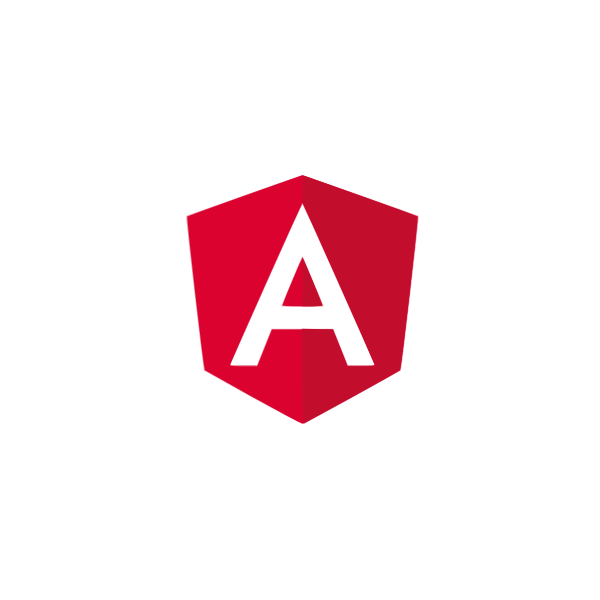
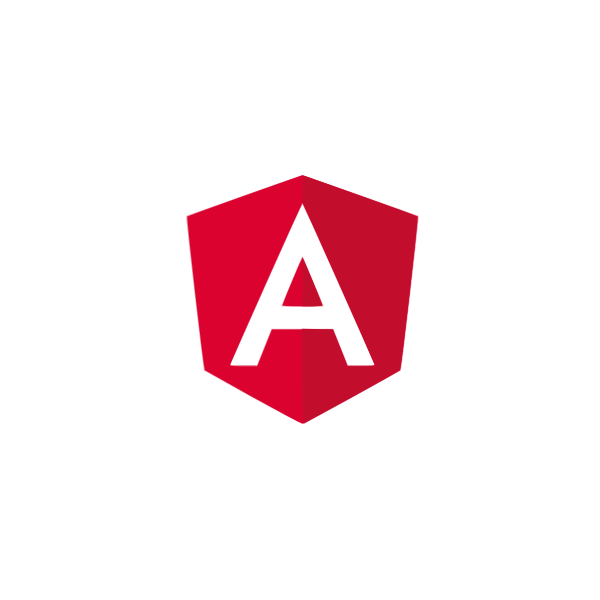
Programming Tips & Tricks
Code smarter, not harder—insider tips and tricks for developers.
#1
#2
#3
#4
#5
#6
#7
#8
#9
#10
Error Solutions
Turn frustration into progress—fix errors faster than ever.
#1
#2
#3
#4
#5
#6
#7
#8
#9
#10
Shortcuts
The art of speed—shortcuts to supercharge your workflow.
#1
#2
#3
#4
#5
#6
#7
#8
#9
#10
Made with ❤️
to provide resources in various ares.