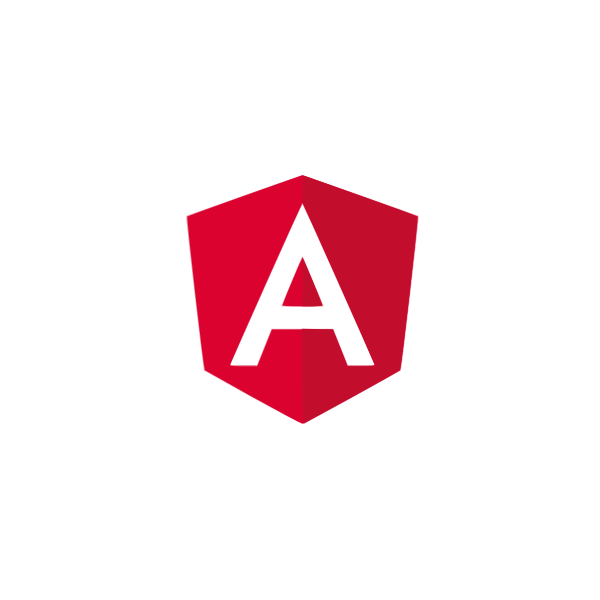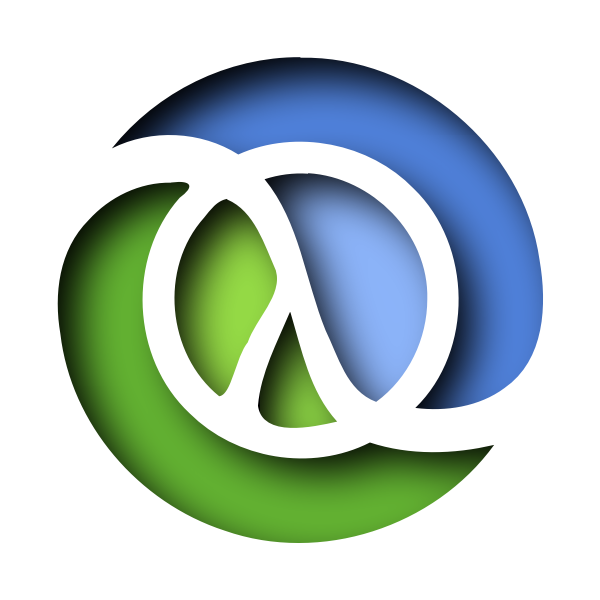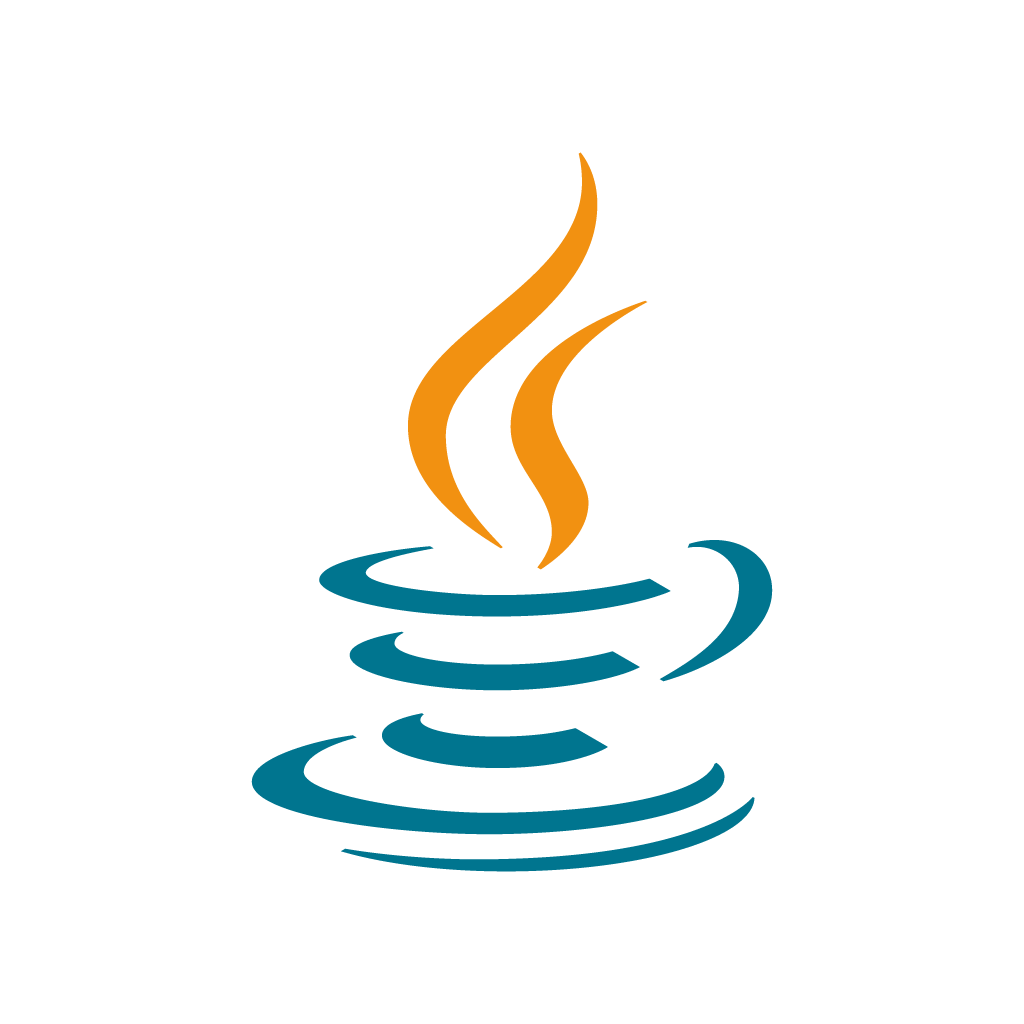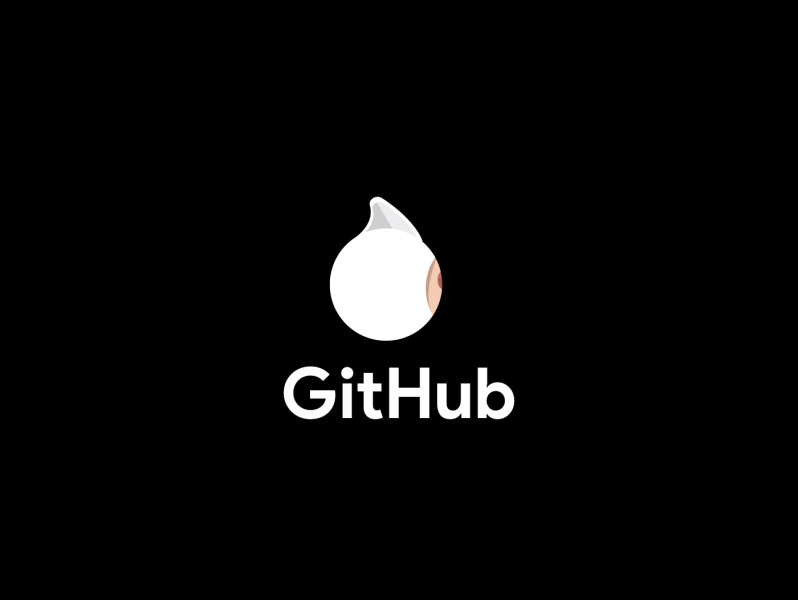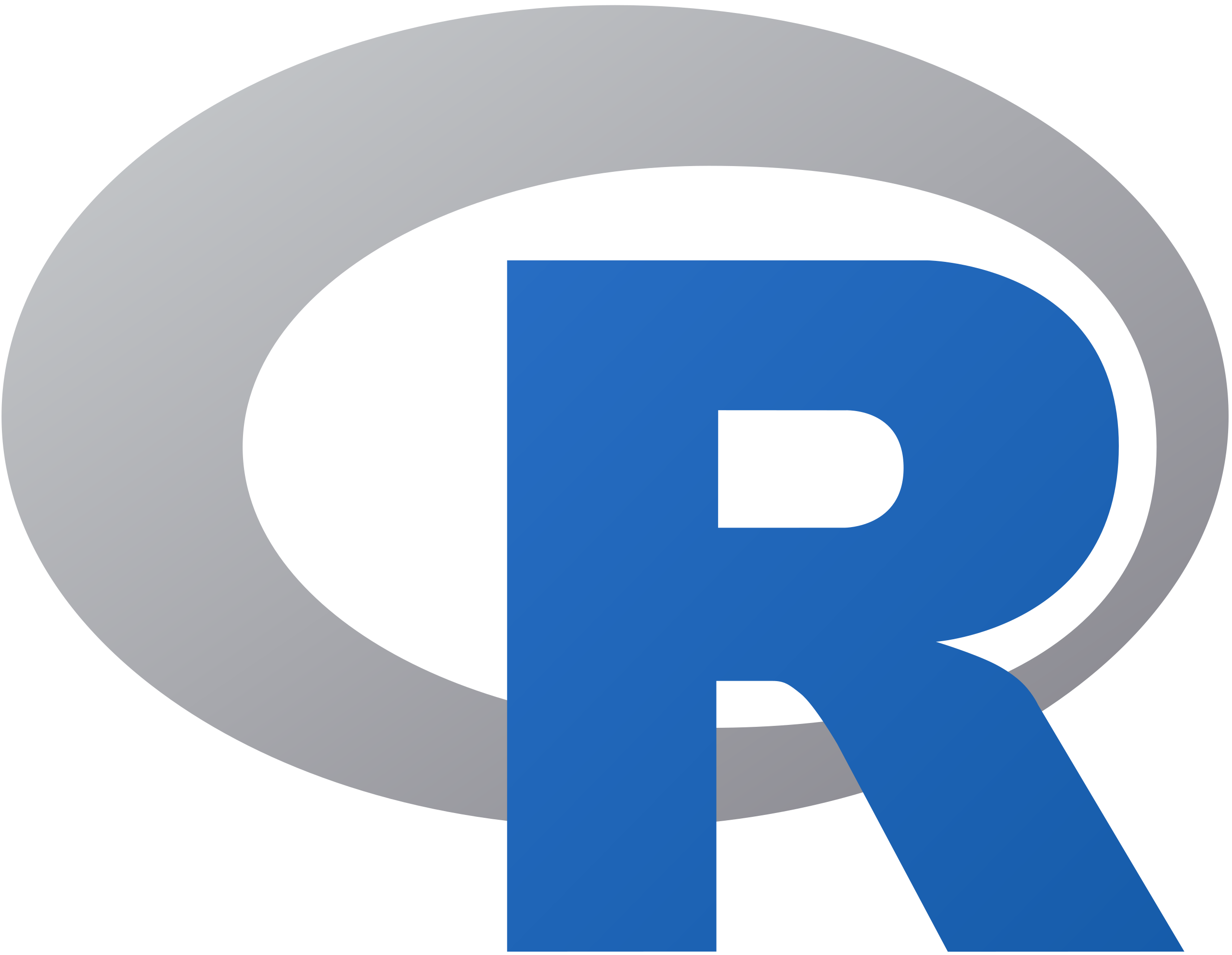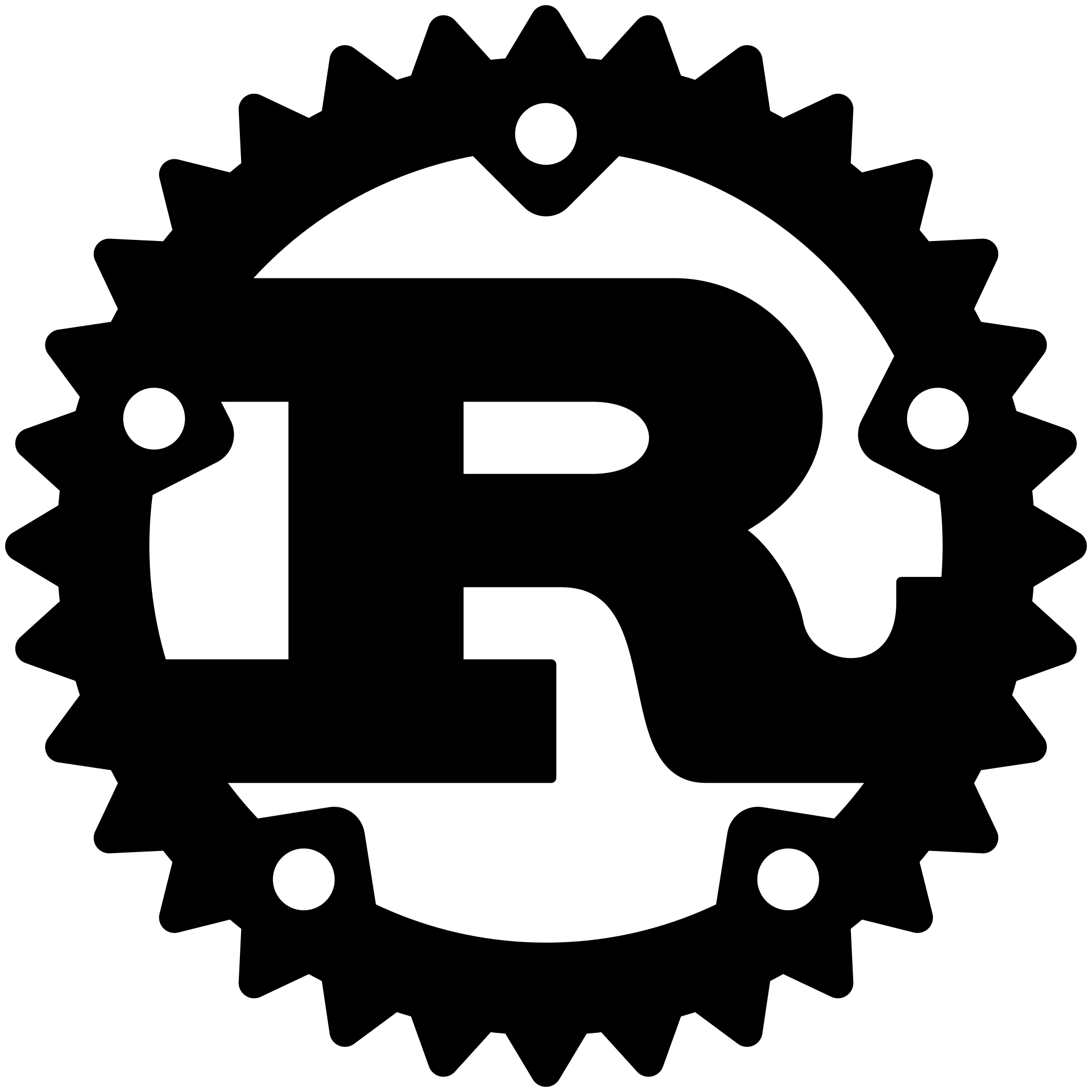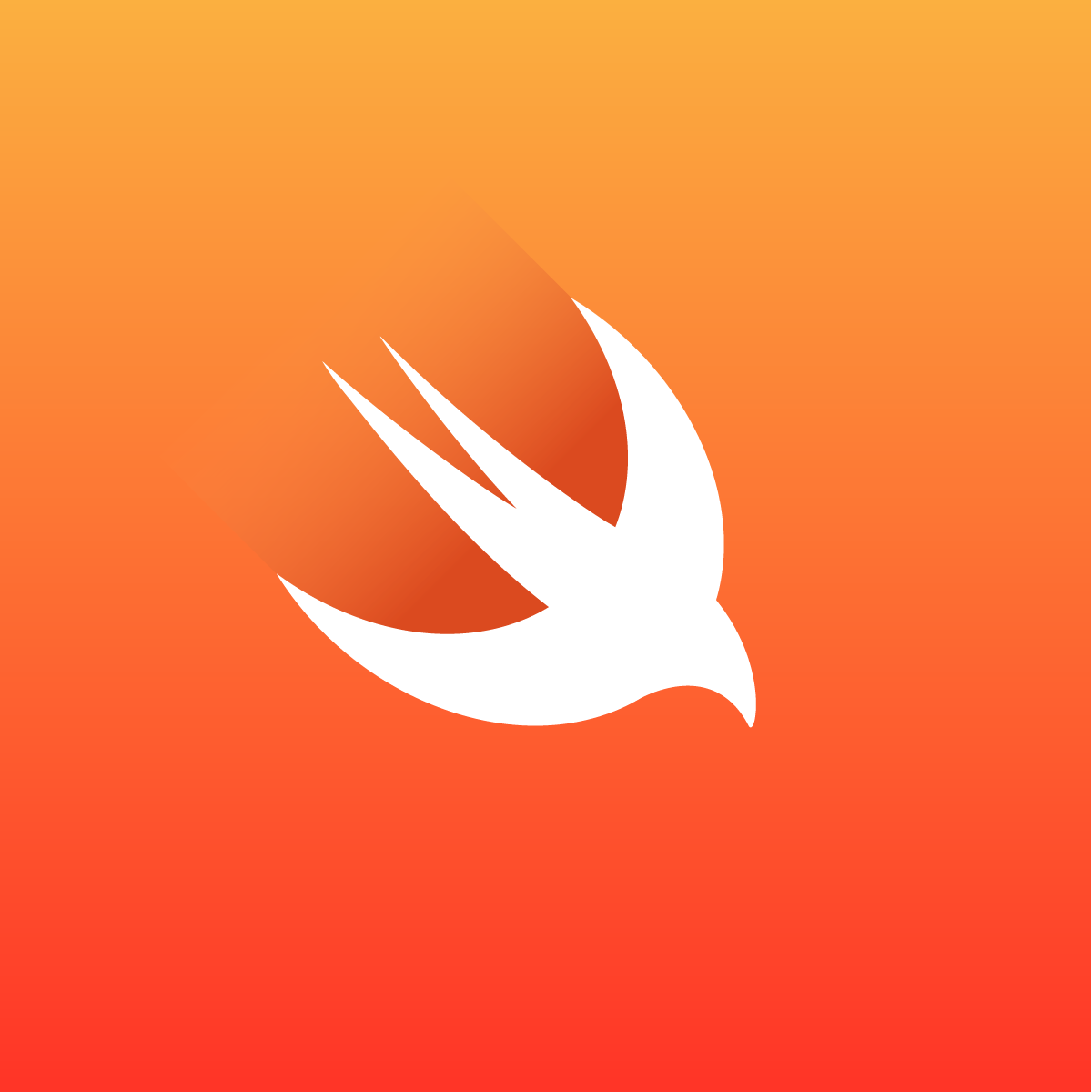Imaging
Package imaging provides basic image processing functions (resize, rotate, crop, brightness/contrast adjustments, etc.).
All the image processing functions provided by the package accept any image type that implements image.Image interface
as an input, and return a new image of *image.NRGBA type (32bit RGBA colors, non-premultiplied alpha).
Installation
go get -u github.com/disintegration/imaging
Documentation
https://pkg.go.dev/github.com/disintegration/imaging
Usage examples
A few usage examples can be found below. See the documentation for the full list of supported functions.
Image resizing
// Resize srcImage to size = 128x128px using the Lanczos filter.
dstImage128 := imaging.Resize(srcImage, 128, 128, imaging.Lanczos)
// Resize srcImage to width = 800px preserving the aspect ratio.
dstImage800 := imaging.Resize(srcImage, 800, 0, imaging.Lanczos)
// Scale down srcImage to fit the 800x600px bounding box.
dstImageFit := imaging.Fit(srcImage, 800, 600, imaging.Lanczos)
// Resize and crop the srcImage to fill the 100x100px area.
dstImageFill := imaging.Fill(srcImage, 100, 100, imaging.Center, imaging.Lanczos)
Imaging supports image resizing using various resampling filters. The most notable ones:
Lanczos- A high-quality resampling filter for photographic images yielding sharp results.CatmullRom- A sharp cubic filter that is faster than Lanczos filter while providing similar results.MitchellNetravali- A cubic filter that produces smoother results with less ringing artifacts than CatmullRom.Linear- Bilinear resampling filter, produces smooth output. Faster than cubic filters.Box- Simple and fast averaging filter appropriate for downscaling. When upscaling it's similar to NearestNeighbor.NearestNeighbor- Fastest resampling filter, no antialiasing.
The full list of supported filters: NearestNeighbor, Box, Linear, Hermite, MitchellNetravali, CatmullRom, BSpline, Gaussian, Lanczos, Hann, Hamming, Blackman, Bartlett, Welch, Cosine. Custom filters can be created using ResampleFilter struct.
Resampling filters comparison
Original image:

The same image resized from 600x400px to 150x100px using different resampling filters. From faster (lower quality) to slower (higher quality):
| Filter | Resize result |
|---|---|
imaging.NearestNeighbor |  |
imaging.Linear |  |
imaging.CatmullRom |  |
imaging.Lanczos |  |
Gaussian Blur
dstImage := imaging.Blur(srcImage, 0.5)
Sigma parameter allows to control the strength of the blurring effect.
| Original image | Sigma = 0.5 | Sigma = 1.5 |
|---|---|---|
 |  |  |
Sharpening
dstImage := imaging.Sharpen(srcImage, 0.5)
Sharpen uses gaussian function internally. Sigma parameter allows to control the strength of the sharpening effect.
| Original image | Sigma = 0.5 | Sigma = 1.5 |
|---|---|---|
 |  |  |
Gamma correction
dstImage := imaging.AdjustGamma(srcImage, 0.75)
| Original image | Gamma = 0.75 | Gamma = 1.25 |
|---|---|---|
 |  |  |
Contrast adjustment
dstImage := imaging.AdjustContrast(srcImage, 20)
| Original image | Contrast = 15 | Contrast = -15 |
|---|---|---|
 |  |  |
Brightness adjustment
dstImage := imaging.AdjustBrightness(srcImage, 20)
| Original image | Brightness = 10 | Brightness = -10 |
|---|---|---|
 |  |  |
Saturation adjustment
dstImage := imaging.AdjustSaturation(srcImage, 20)
| Original image | Saturation = 30 | Saturation = -30 |
|---|---|---|
 |  |  |
Hue adjustment
dstImage := imaging.AdjustHue(srcImage, 20)
| Original image | Hue = 60 | Hue = -60 |
|---|---|---|
 |  |  |
FAQ
Incorrect image orientation after processing (e.g. an image appears rotated after resizing)
Most probably, the given image contains the EXIF orientation tag.
The standard image/* packages do not support loading and saving
this kind of information. To fix the issue, try opening images with
the AutoOrientation decode option. If this option is set to true,
the image orientation is changed after decoding, according to the
orientation tag (if present). Here's the example:
img, err := imaging.Open("test.jpg", imaging.AutoOrientation(true))
What's the difference between imaging and gift packages?
imaging
is designed to be a lightweight and simple image manipulation package.
It provides basic image processing functions and a few helper functions
such as Open and Save. It consistently returns *image.NRGBA image
type (8 bits per channel, RGBA).
gift supports more advanced image processing, for example, sRGB/Linear color space conversions. It also supports different output image types (e.g. 16 bits per channel) and provides easy-to-use API for chaining multiple processing steps together.
Example code
package main
import (
"image"
"image/color"
"log"
"github.com/disintegration/imaging"
)
func main() {
// Open a test image.
src, err := imaging.Open("testdata/flowers.png")
if err != nil {
log.Fatalf("failed to open image: %v", err)
}
// Crop the original image to 300x300px size using the center anchor.
src = imaging.CropAnchor(src, 300, 300, imaging.Center)
// Resize the cropped image to width = 200px preserving the aspect ratio.
src = imaging.Resize(src, 200, 0, imaging.Lanczos)
// Create a blurred version of the image.
img1 := imaging.Blur(src, 5)
// Create a grayscale version of the image with higher contrast and sharpness.
img2 := imaging.Grayscale(src)
img2 = imaging.AdjustContrast(img2, 20)
img2 = imaging.Sharpen(img2, 2)
// Create an inverted version of the image.
img3 := imaging.Invert(src)
// Create an embossed version of the image using a convolution filter.
img4 := imaging.Convolve3x3(
src,
[9]float64{
-1, -1, 0,
-1, 1, 1,
0, 1, 1,
},
nil,
)
// Create a new image and paste the four produced images into it.
dst := imaging.New(400, 400, color.NRGBA{0, 0, 0, 0})
dst = imaging.Paste(dst, img1, image.Pt(0, 0))
dst = imaging.Paste(dst, img2, image.Pt(0, 200))
dst = imaging.Paste(dst, img3, image.Pt(200, 0))
dst = imaging.Paste(dst, img4, image.Pt(200, 200))
// Save the resulting image as JPEG.
err = imaging.Save(dst, "testdata/out_example.jpg")
if err != nil {
log.Fatalf("failed to save image: %v", err)
}
}
Output:

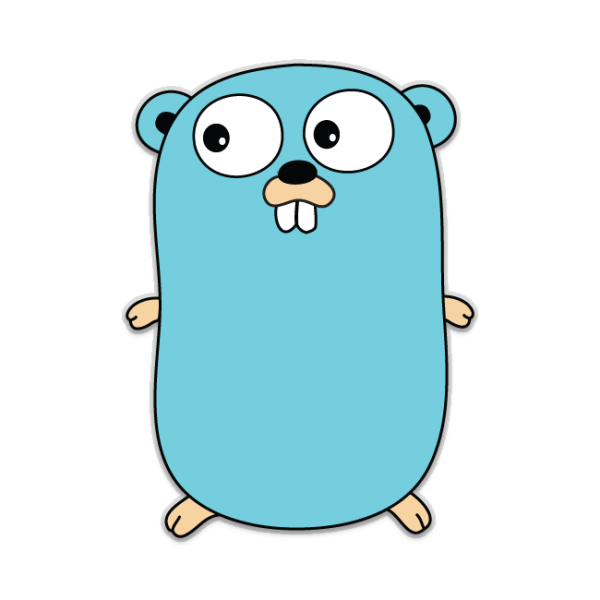
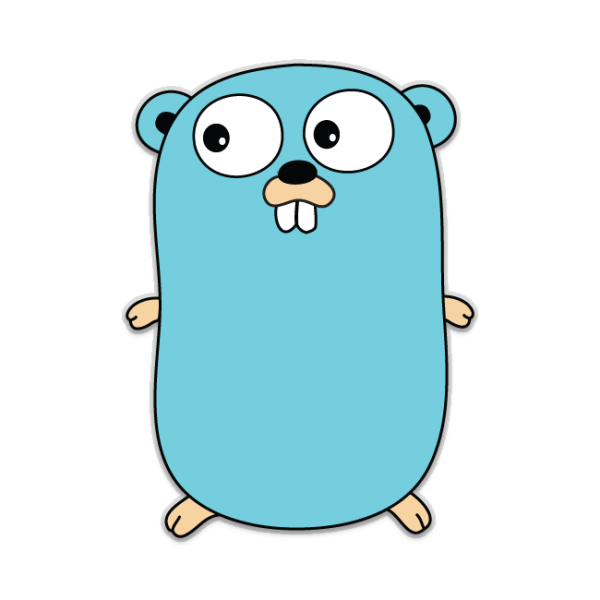
Programming Tips & Tricks
Code smarter, not harder—insider tips and tricks for developers.
#1
#2
#3
#4
#5
#6
#7
#8
#9
#10
Error Solutions
Turn frustration into progress—fix errors faster than ever.
#1
#2
#3
#4
#5
#6
#7
#8
#9
#10
Shortcuts
The art of speed—shortcuts to supercharge your workflow.
#1
#2
#3
#4
#5
#6
#7
#8
#9
#10
Made with ❤️
to provide resources in various ares.